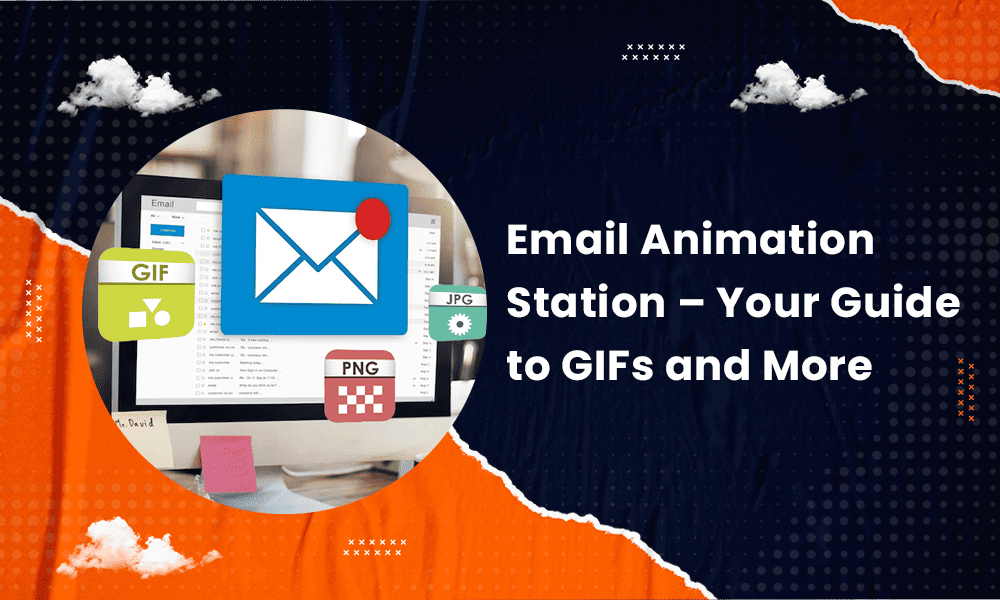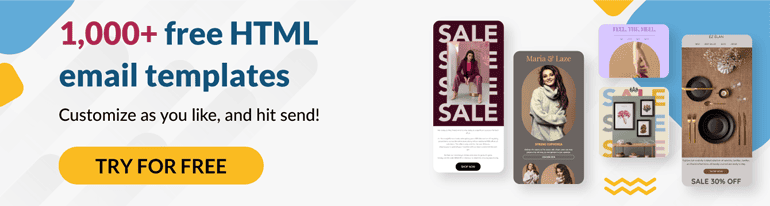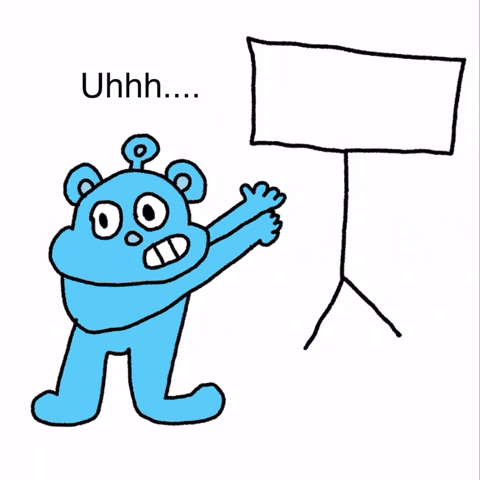
Do you see that up there? It’s a GIF.
We’re sure you know what GIFs are, as you see them everywhere these days. They’re splattered across social media, including Facebook, Twitter, and Instagram replies. You can text them to each other rather than type out a reply.
GIFs have also migrated to our email inboxes, although businesses often feel too gun-shy to touch them. They exist between videos in emails and emojis in subject lines – just the right amount can be effective, but too much, and you’ve turned your audience off.
Animated emails indeed have a nuance like any other feature you can add to your messages, and we’re here to reveal the rules. This article will delve into the benefits of email animation, how to animate your emails, and – most importantly – how to use them effectively.
Table of Contents
The Benefits of Email Animation
Animation in emails is the GIF that keeps on giving (get it?). Here is how your campaign will begin benefiting.
Make your emails stand out
Litmus’s 2023 State of Email Design Report found that only 58 percent of marketers use GIFs and animations in email. That’s at least another 40 percent that isn’t.
Sending GIFs in your messages is a surefire way to stand out among the hundreds of other business emails the average consumer receives. The moving animation will pull for their attention, perhaps inspiring them to read through your entire email.
Improve your brand image
Every communication you make is an extension of your brand, whether a reply to a social media post or an email. Your brand is your identity, and the stronger it is, the better. GIFs can be an extension of your identity, especially custom-made animations.
For example, you can create a series of animations that utilize the same art style and color scheme as your website. In that regard, the GIFs are an extension of your website, creating a cohesive brand experience your audience can appreciate.
Their brand recall will shoot up, sticking your company’s name in their brain.
Make your emails more personable
We focus so much on email personalization that we forget a dash of personality is also a necessary element. No one wants to read a bland, boring email with black text on a white background, where the only element to break up the copy is a few bullet points.
Visual marketing has always been effective, explaining why more than 50 percent of marketers began using visuals in 2021, notes HubSpot.
Give your audience a treat for the senses by including animations in your messages. Customers who find your emails delightful to read are likelier to continue opening future correspondence.
Guides the eye to important email elements (Like a CTA)
You can also use animation in email to subtly direct attention to elements of your email. And yes, the keyword there is subtly. You don’t need big, flashing arrows pointing to a CTA button, as that’s overkill.
Instead, you might use an animated CTA that wiggles, bounces, undulates, or changes color when you hover over or click it.
Can increase the CTR
If you’re not getting the click-through rate you need for your email marketing campaigns, try animated elements the next time.
A 2022 report from NetHunt reported that videos can boost CTR by 65 percent. Although that stat doesn’t share the CTR for GIFs, it’s a testament to the power of visual marketing.
Enhance Your Email Marketing
Want to make your emails more impactful? Check out our beautiful, easy-to-customize recruitment and marketing email templates. Designed to boost engagement, these templates from EngageBay will help your emails stand out. Just customize the images, headings, and CTAs for your brand, and hit send in a few minutes!
When and Where to Use GIFs in Your Email Marketing Campaigns
Email marketing encompasses many types of messages, so where is it appropriate to slot in GIFs? Here are some parts of your campaign where animations are more than welcome.
Subscription or purchase reminders
You have many ways to get your point across when reminding your audience to resubscribe to your product or service. GIFs do the job nicely and are just as nice for purchase reminders.
You can create an animation of your product or service and insert that into the message. Alternatively, a custom-made GIF of a customer pondering their purchase gets the point across that you understand buying decisions take time.
Accompany the animation with strong copy that touches on a customer’s indecision at this point in the sales funnel while gently nudging them toward a choice. You might even throw in a discount to motivate a purchase.
👉 Elevate your email marketing with our free email templates designed to boost engagement.
Event invitations
You have no idea how many invites your average customer receives. It could be hundreds per year or far fewer. Go into your email marketing assuming you have staunch competition, utilizing strategies that set you head and shoulders apart.
Sending event invitation emails with a GIF attached should ensure a higher CTR. Readers who click the links in your email should RVSP. Even if it’s negative, you’ll have a clearer idea of attendance.
That will help you plan your event, which you can’t do when you’ve sent 200 invitations and heard from 10 people.
Service announcements
Does your business have a service announcement to make, and do you want it to make an impact? Animations can help here.
Of course, it all depends on the nature of your message. If you’re announcing a new product or service or an extension of your current product/service roster, you can use GIFs.
However, you’re better off leaving the animated elements alone for more serious announcements.
Discount emails
A discount email should already have a high open rate, but if you want to double or even triple your chances of success, attach an animation or two in the message.
GIFs can drive up excitement even more, ensuring even those on-the-fence customers are ready to pull out their credit cards.
👉 Enhance your campaigns with our free, customizable email templates that drive results.
Promotional emails
Similarly, email animations are right at home in promotional messages.
You’re taking this time to toot your own horn, so making your email visually appealing will ensure your audience gets through the whole thing and clicks the requisite links.
Newsletters
You should also consider inserting GIFs into your email marketing newsletters.
These monthly or quarterly messages should have a high CTR that you can elevate further by adding unique elements like animations and videos.
Read also: 10 Examples of Email Marketing Strategies That Work
How to Create GIFs for Your Email Marketing Campaigns
You’re ready to start making GIFs. Let’s get crackin’!
Here are the steps for creating animations.
Making a GIF in Giphy
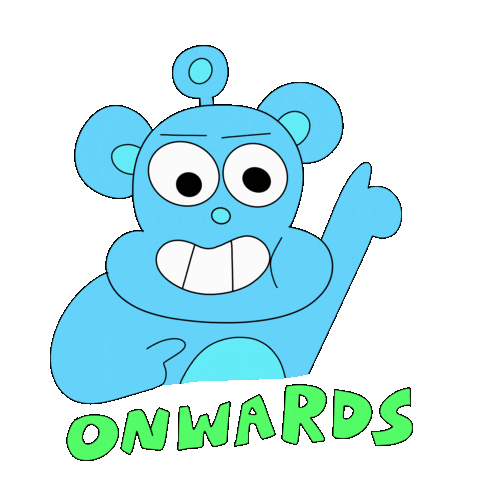
Giphy is one of the largest networks for finding animations, but did you know you can do more than search for GIFs? You can also create animations for your email marketing campaigns.
Here’s how.
Step 1
Just go to the Giphy GIF Maker, a tool for making animations from still photos or videos. Select the first option, GIF, and upload a file. The accepted file formats are WebM, MOV, MP4, GIF, PNG, and JPG.
Your video must be fewer than 15 seconds and under 100 megabytes.
Step 2
Next, add some personalization. Select Stickers to browse the Giphy sticker library. You can attach as many stickers to your homemade GIF as you like, decorating it as it loops.
Step 3
Now, it’s time for captions!
Captions describe a GIF and make it more sharable, as people will use it to describe specific moods or situations.
In the Giphy GIF Maker, choose the Captions Editor to add a caption. You can change the text and move it. You can also delete your caption if you change your mind.
Step 4
Giphy allows you to crop your GIF using modes like Custom, Landscape, Portrait, and Original. Each has specific dimensions, except for Custom, which you choose. You don’t have to crop your GIF if you don’t need to.
Step 5
Choose the Continue to Upload option when you love your fun new GIF. Giphy will ask you to add a source URL and tags. You can also set privacy settings, choosing between private and public GIFs.
Step 6
Click the Create GIF button, and Giphy will generate your GIF, which you can save and spread.
👉 Boost your email marketing campaigns with EngageBay’s customizable email templates tailored for engagement and success.
Making a GIF from a video
Do you have a video you took that would make the perfect GIF for your next email design?
iPhones have a straightforward Video to GIF feature that will make a GIF for you automatically based on the video footage you select. If you have an Android device, go to the Gallery, then the Videos folder. Choose the video you want to GIF-ify and choose Play Video.
Select the GIF option to make an animation from your video clip. Android lets you set the GIF speed and length, which is handy.
Read also: What Are Email Protocols? Basics of SMTP, IMAP, POP3
Making a GIF in Adobe Photoshop

Adobe Photoshop is known for image manipulation, but that doesn’t solely include still images. You can also use this staple software to build GIFs. That said, it isn’t easy, so only choose this method if you know Photoshop like the back of your hand.
Step 1
Compile the photos that will comprise your GIF. Organize them in one folder to make your life easier.
Step 2
Open Photoshop, choose File, then Scripts, and Load Files into Stack. Pick your new folder. Photoshop will make layers of each image in the folder.
Step 3
Next, select Window, then Animation or Timeline. This opens the Timeline or Animation panel nearer the bottom of Photoshop.
Step 4
Choose Create Frame Animation, then Make Frames from Layer in Timeline.
Step 5
Toggle the Select All Frames option to make the frames play faster or slower. Next, go to the Repeat menu in the panel, choosing Forever.
Step 6
Press Play on the Timeline panel to see your GIF, then select File, Export, and Save for Web (Legacy) when you’re happy with it.
👉 Optimize your marketing efforts with our email templates designed for efficiency and impact.
Making a GIF on Your Phone
You can use your phone for extraordinary tasks, such as creating GIFs. Here are the steps Android users should follow.
Step 1
Open the Gallery app. Long-pressing allows you to choose several photos simultaneously.
Step 2
Look at the bottom right-hand corner of your screen. You should see three dots. Tap them, then choose Create. This will generate an animation.
Step 3
Check your Gallery app to see your GIF.
If you’re one of the millions of Apple users, here’s how to use your iPhone to create a GIF.
👉 Boost your marketing strategy with our customizable email templates that drive results.
Option 1
Use the Shortcuts app on your iPhone to make a video or image into a GIF. First, open the Shortcut menu, then choose Gallery. You should see several GIF-related options, including Burst to GIF, Video to GIF, Convert Photos to GIF, or Make GIF.
Choose the Make GIF option to create a GIF from videos and Live Photos. Then, select Add Shortcut to access the GIF in your Shortcuts tab.
Allow the shortcut access to your photo library, choose a video, and crop it with the slider. Then select Save.
Choose Done in the Shortcuts app.
Option 2
Take a Live Photo. This will animate continually. You can only record for 1.5 seconds when using the Live Photo mode, so choose your subject carefully, get your lighting and angle down, and then hit the button.
To make the Live Photo loop, open your photo, press the Live Photos button, and choose Loop from the dropdown.
However, you can’t send your Live Photo loop to non-Apple devices and have it play correctly. Bummer!
Read also: Master All the Key Types of Email Marketing Campaigns
Excellent Examples of Email Animations From Top Brands
Adding an animated GIF to your email marketing can lend it such fun effects. Here are five dazzling examples to show you the best sides of animated email.
1. Black Friday Scratch-Off
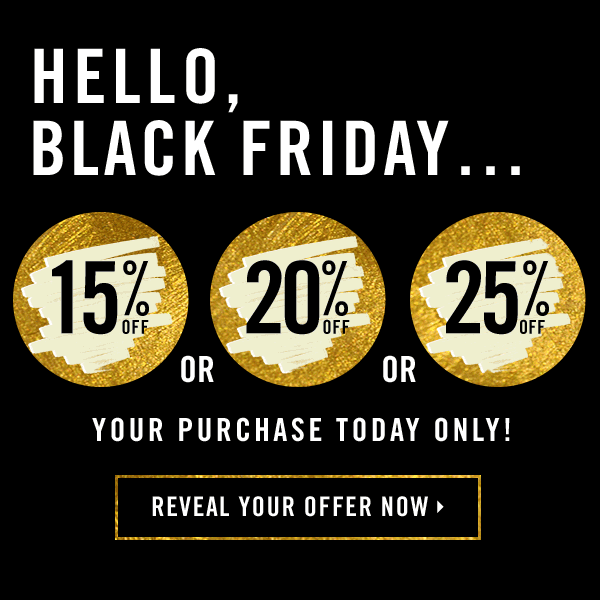
Who doesn’t love saving some money, especially on Black Friday? Make the thrill of saving that much more poignant by animating scratch-off options. This small preview lets your audience know how much they can save if they win big.
The interactivity of this campaign is also a smash hit.
2. Raining Watermelon

Would the image of a watermelon raining down seeds have been as effective if it didn’t animate? C’mon, you know the answer to that question – an emphatic no!
Retailer Loft sent an Independence Day sales email that didn’t go heavy on the red, white, and blue. In fact, there are no traces of the patriotic colors.
Instead, the email focuses on a central summertime fruit, the watermelon. The downturned slice rains black seeds that spell the word “sale,” guiding the eye to the CTA buttons for deals up to 60 percent off.
3. Chop That Melon!
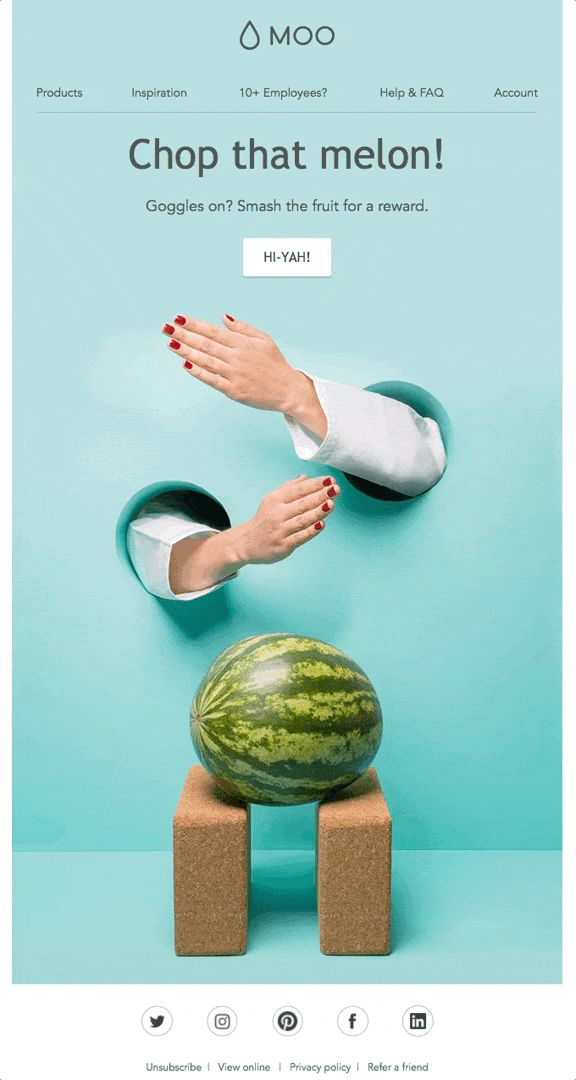
Okay, this is the last watermelon-themed example, but it’s another fun one. Moo.com, which specializes in cards, has launched some successful email campaigns with animations before, but this one truly took the cake (err, watermelon).
The hands gearing up to chop the watermelon, combined with the copy and the “Hi-Yah!” button, tells you nothing but excitement awaits on the other side.
4. Blank Canvas Monochrome Collection
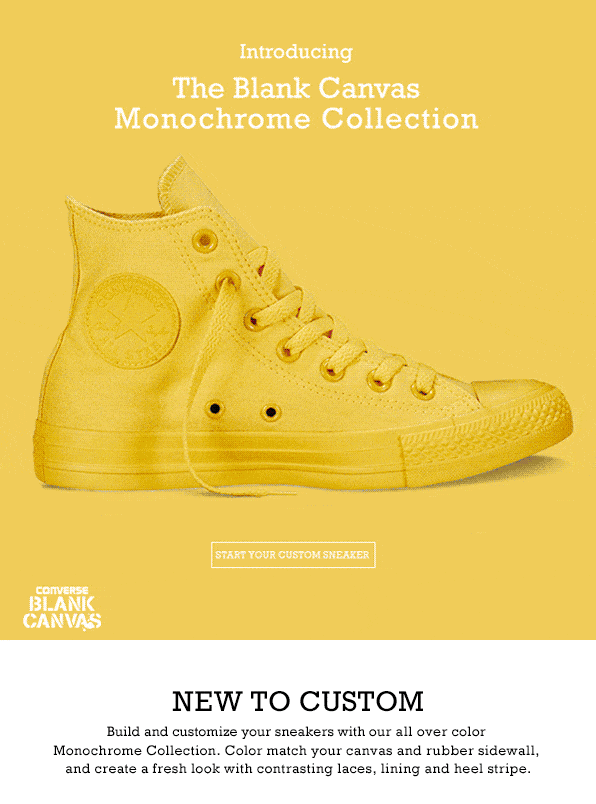
To promote its line of Black Canvas sneakers in the new Monochrome Collection, classic shoe brand Converse used animations expertly well in its email marketing. A flashing rotation of images shows all the shoes in their single-colored glory.
Making a collage of the shoes in the collection isn’t nearly as effective as this never-ending carousel of footwear goodness.
5. Find Your Calm
Headspace is a meditation service, and its genius animated email example here exemplifies the value of its services. The copy, which reads, “Find Your Calm,” is accompanied by a character with his eyes closed on a busy flight with earbuds and a face mask on.
In front of him is a screaming, jumping child, and behind him is a loudly singing person blaring music on their smartphone, but our hero is unperturbed.
This GIF is simple but shows the value of Headspace’s services far better than a still image could.
Read also: 18 Trending Email Marketing Campaign Ideas [+ Templates]
Best Practices and Tips for Email Animation
Using animations in your email marketing can work a treat, but like any email tool, you must be careful, considerate, and conscientious about how you incorporate GIFs into your messages. These tips will help you master animations in no time.
Use few flashing animations
Flashing animations are tough on the eyes, distracting, and can trigger epileptic episodes in some people. If you must use flashing GIFs, don’t select oversaturated colors, and limit the flashing elements.
You can make a point and attract attention in other ways than blinding your audience.
Stay true to your brand
Whenever you can, select GIFs your company made. They needn’t have your name splattered all over them but should use imagery, styles, and colors native to your brand. You can add a logo on the animation for ownership.
Consider your brand tone when selecting subject matter for your GIFs. For example, a more lighthearted brand can get away with funny GIFs but use them sparingly if your tone is more straightforward and serious.
Skip the jump scares
You can use animations to conjure many emotions, but fear doesn’t have to be one of them. Don’t incorporate any spooky imagery, from sudden jump scares to the macabre. Keep your GIFs family-friendly.
Use simple, sharable GIFs
The simpler your animations, the better. Focus on general feelings, moods, and situations that people will find more applicable in their day-to-day lives. This will encourage more people to share your GIFs, spreading your name and brand.
Make your GIF and CTA complementary
Animations don’t go in your email just for the design brownie points. They serve a function, such as to direct visual traffic to your CTA button.
You can position the CTA below your GIF, as we showcased in our examples section, or make your CTA animate. Just go lightly on the movement. A wiggling or bouncing button is fine, but a jittering, flashing one isn’t.
Keep your file size small
No one wants to wait what feels like years for your GIF to load. If it isn’t there immediately to underscore your point, it loses its effectiveness when it finally shows up on the page.
The standard dimensions for a 4:3 GIF are 480px in height and 640px in width in a 480p resolution. You can go larger, such as 1200px by 900px, but a width limit of 500px will ensure your GIF isn’t bloated. It will also display on more devices.
Read also: POP3 vs IMAP: Which Email Protocol Is Right for You?
Check whether your email client supports GIFs
Speaking of how your GIF displays, it varies. Many email clients have caught up with the times, displaying animations the same across mobile, webmail, and desktop, but not all.
Microsoft Outlook 2007-2019 doesn’t have GIF support, but these desktop clients do:
- Microsoft Office365
- Windows 10 Mail
- Apple Mail
- Outlook for Mac
- Outlook 2000-2003
These mobile email clients support animations:
- AOL
- Yahoo Mail
- Microsoft Outlook
- Samsung Mail
- Gmail IMAP
- Gmail
- iOS Mail
The following webmail clients also offer GIF support:
- ru
- de
- T-Online.de
- de
- de
- fr
- Comcast
- Microsoft Office365
- com
- AOL
- Yahoo Mail
- G Suite
- Gmail
Optimize GIFs for your email campaigns
Inserting animations into your email campaigns is the goal, but without optimization, your emails could fail. Here are some pointers to get your emails animation-ready.
- Shorter animations are best: Curtail how many frames your GIF has when using it for email marketing. The GIF is about attracting attention and moving the user through the email, which you don’t need many frames for.
- Limit the gradients: Flat color is best for email GIFs over gradients. Animations don’t have full-color support anyway, only displaying 256 colors, so it’s a waste to make an appealing, colorful animation. The quality can also look bad, reducing the effectiveness of the GIF.
- Compress your animations: If your GIF maker has a compression feature, use it! Your file should be under 1 MB to load quickly.
Test your emails before they go live
Last but certainly not least, we can’t stress enough the importance of A/B testing animations in your email the same way you would your copy, CTA button, and other elements.
Beyond testing for optimal positioning, you must also ensure your GIF loads at the speed you intended, is just the right size, and displays on the email client of choice.
Read also: Email Marketing vs Marketing Automation: A Marketer’s Guide
Bottom Line
Animated emails express and extend your branding, introduce attention-grabbing elements, and direct attention to aspects of your email, such as your CTA button. Creating GIFs from scratch is easier and more doable than ever.
Just remember to manage your file sizes so you can share your new animated creation across the web!
👉 Have you tried our email templates? Share your experience in the comments below, and let us know how they worked for your campaigns!