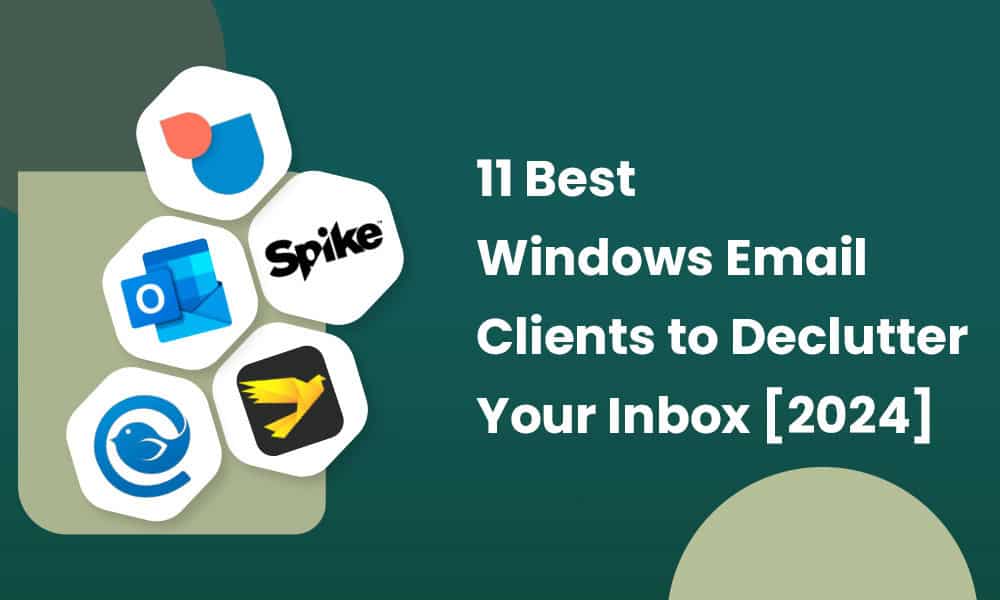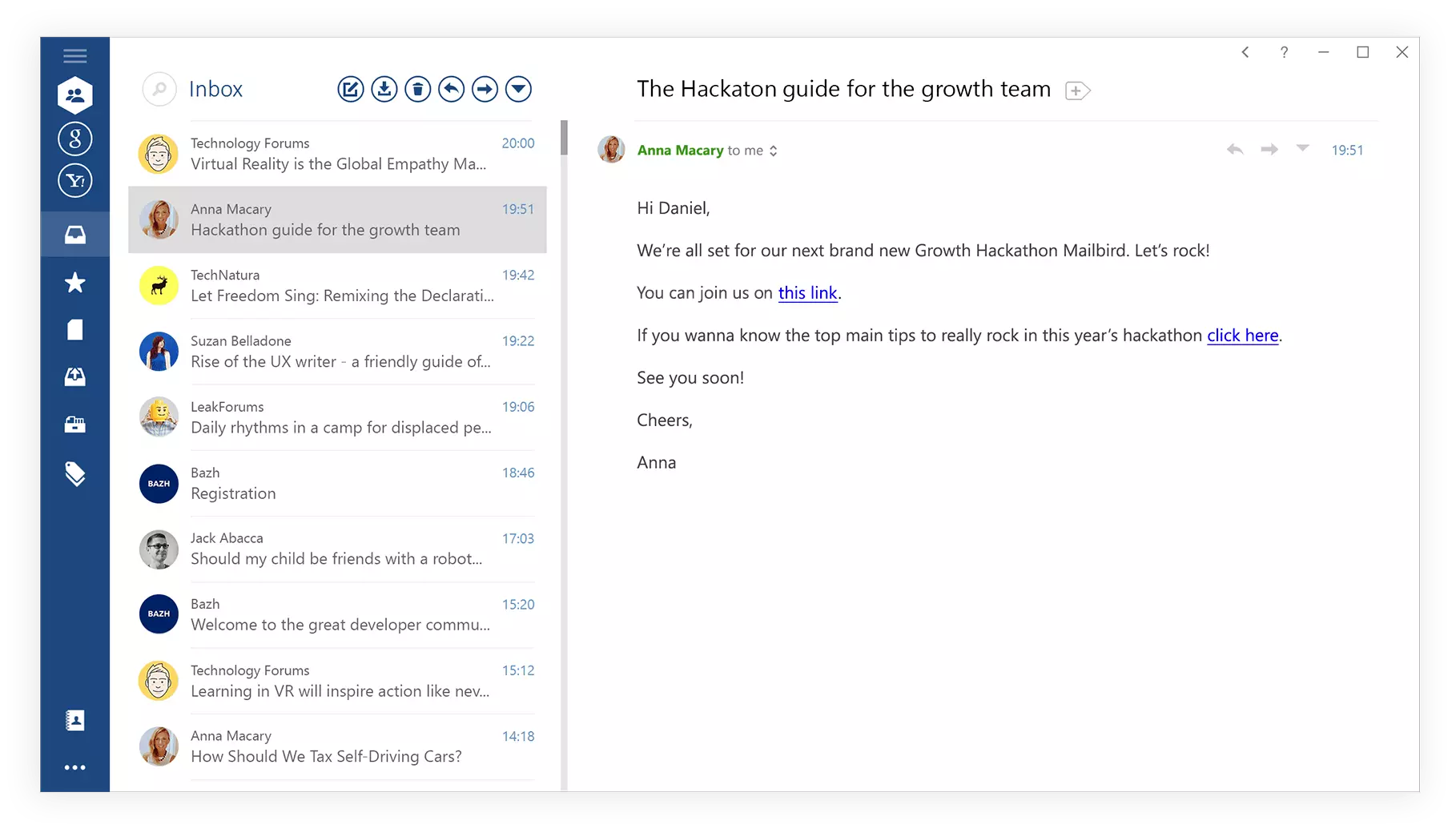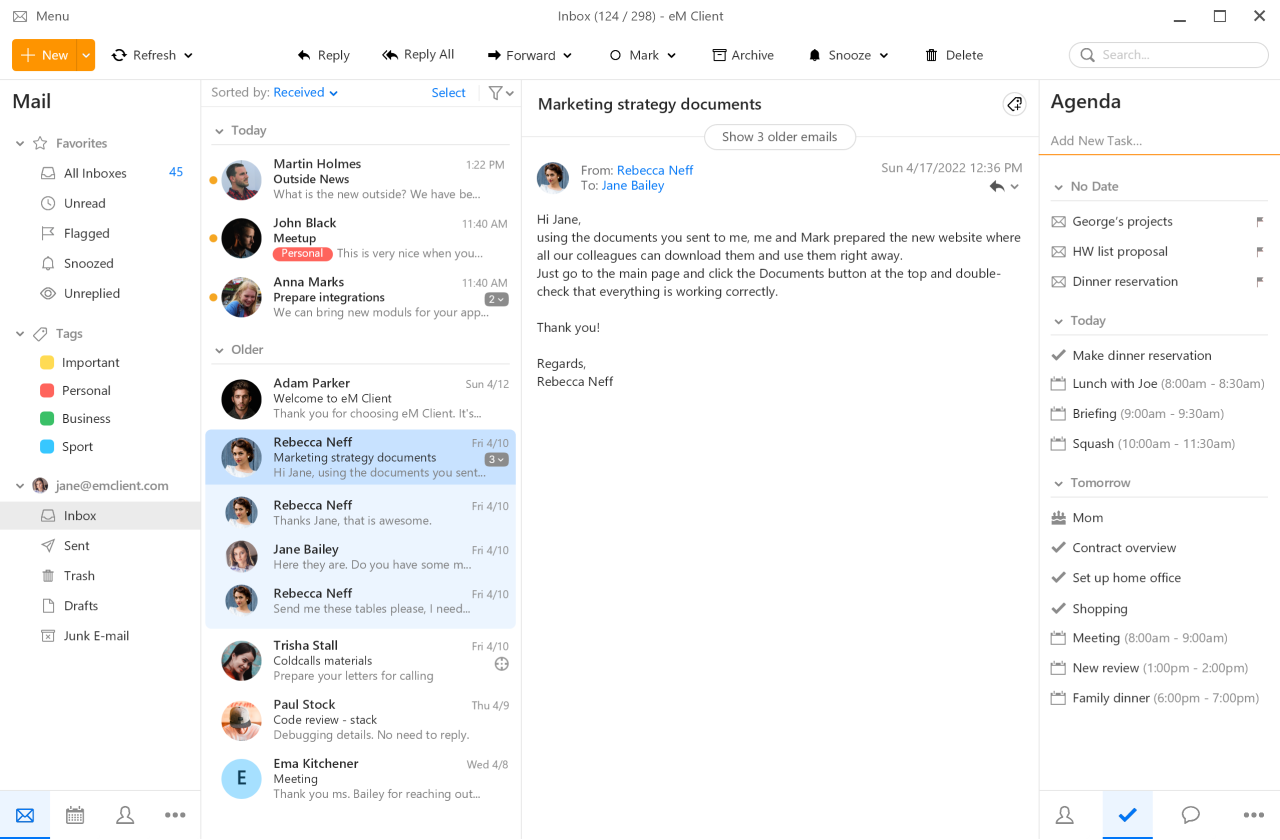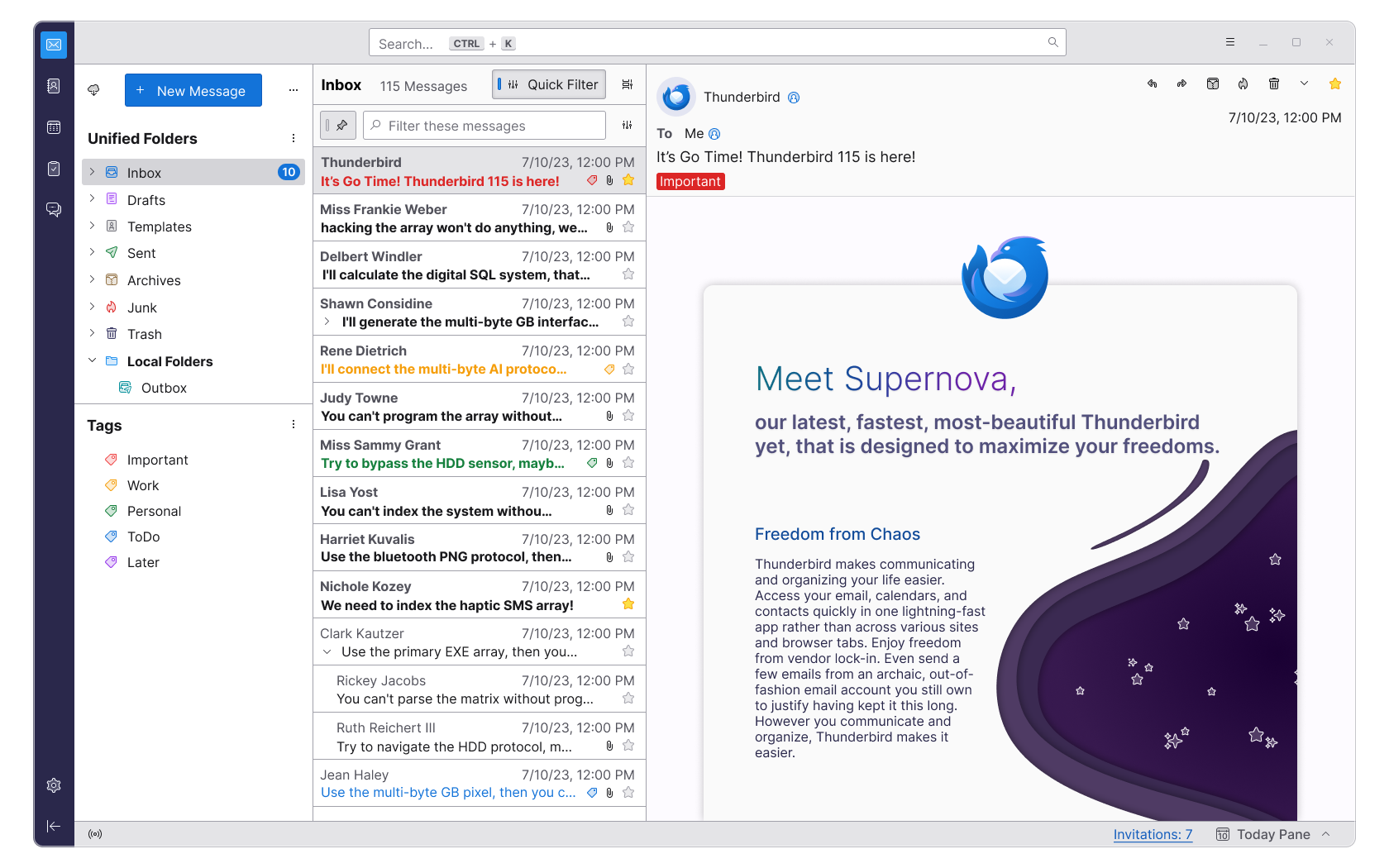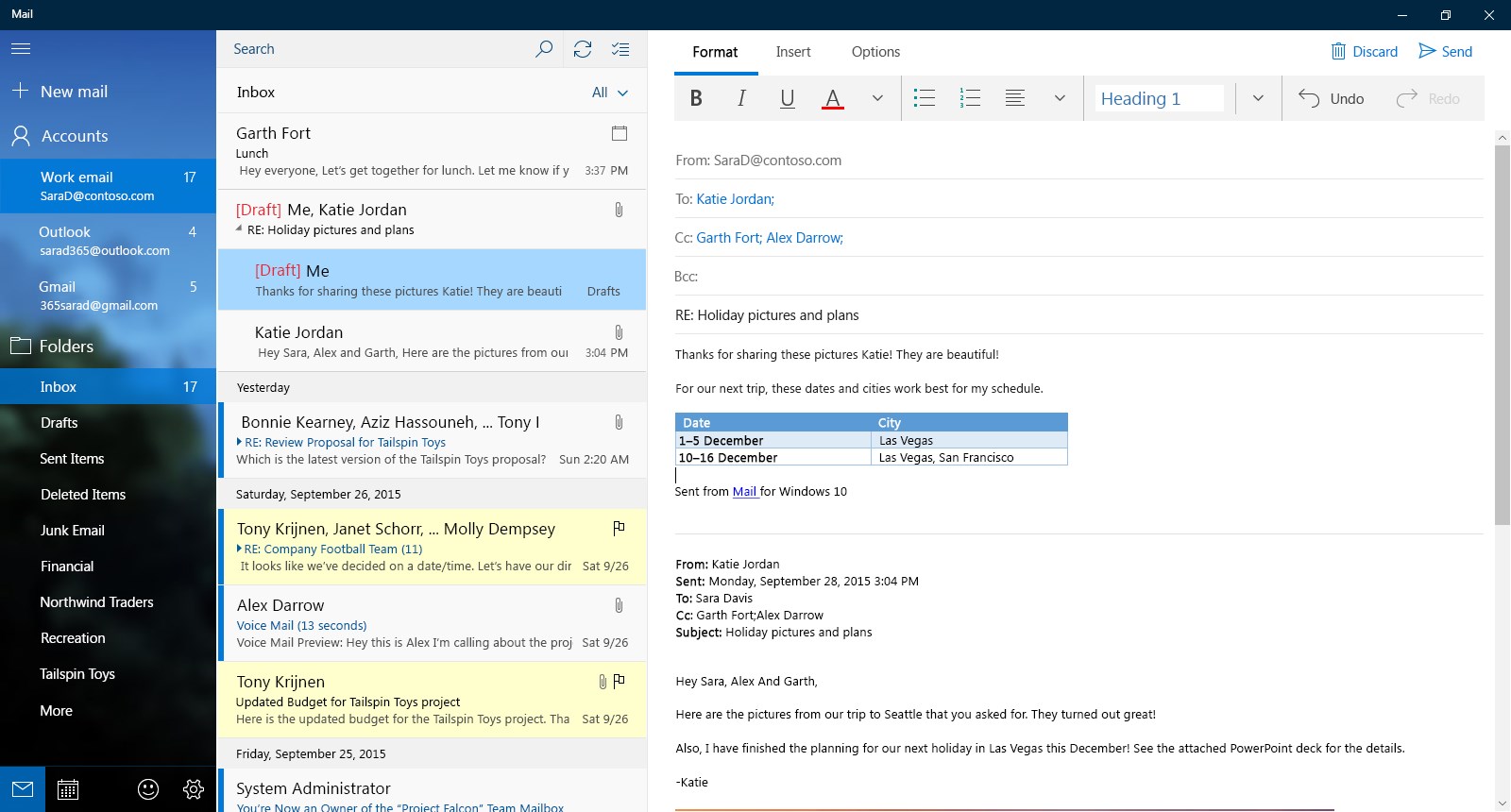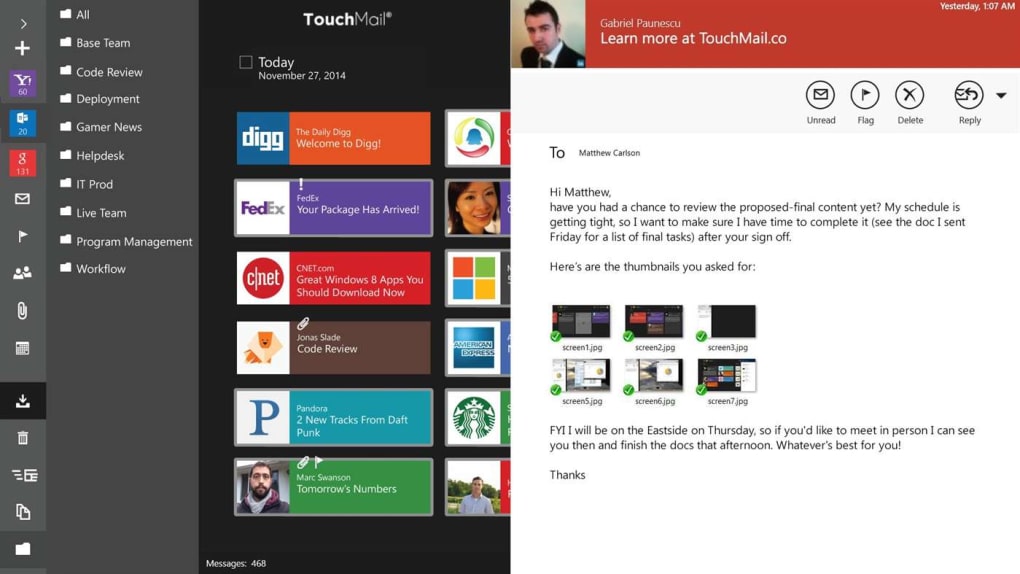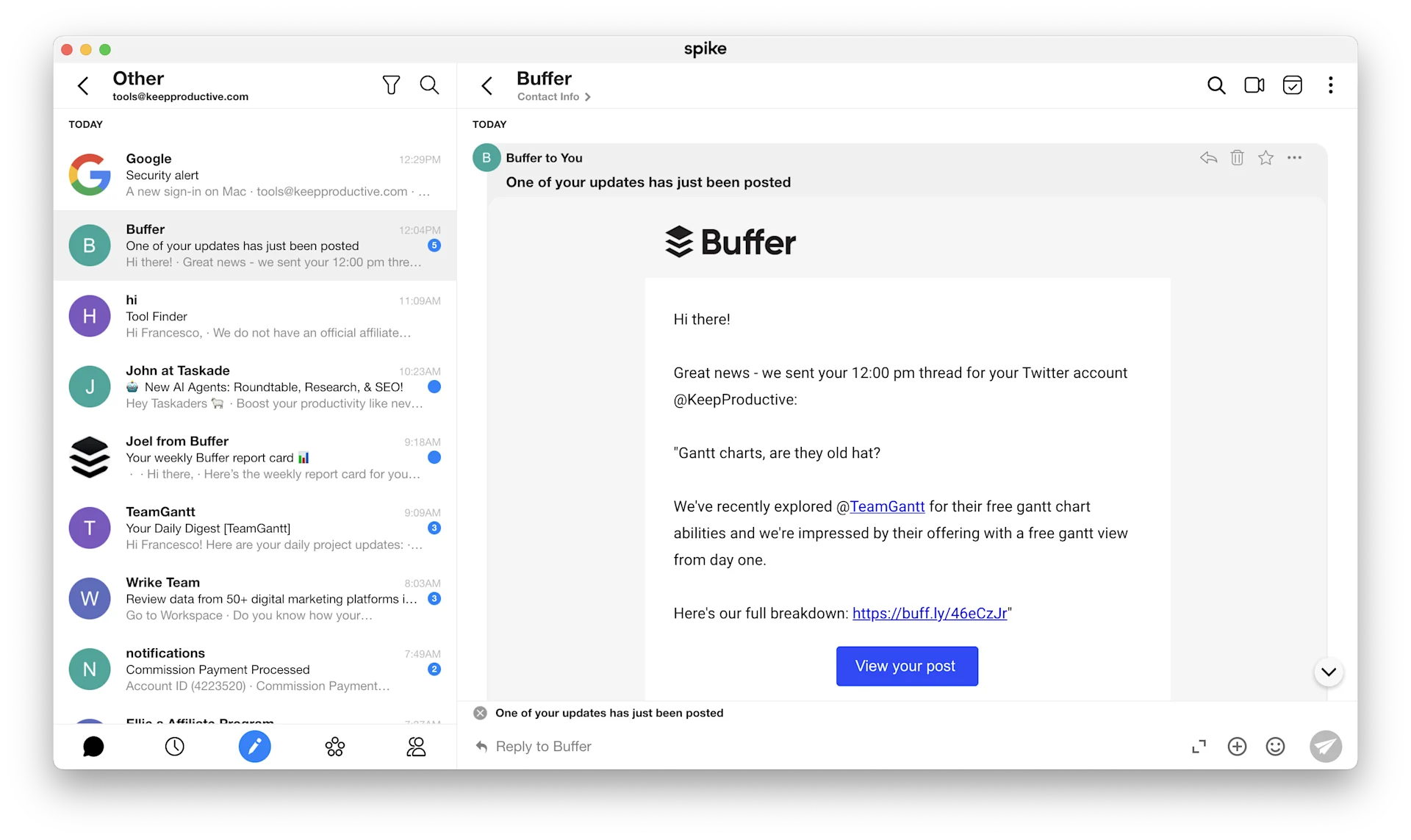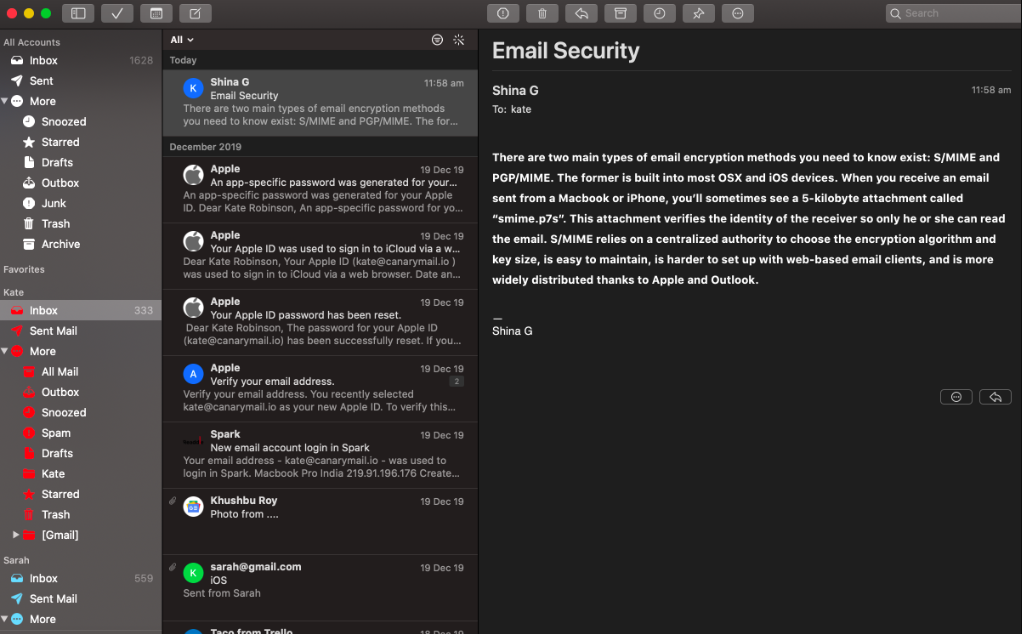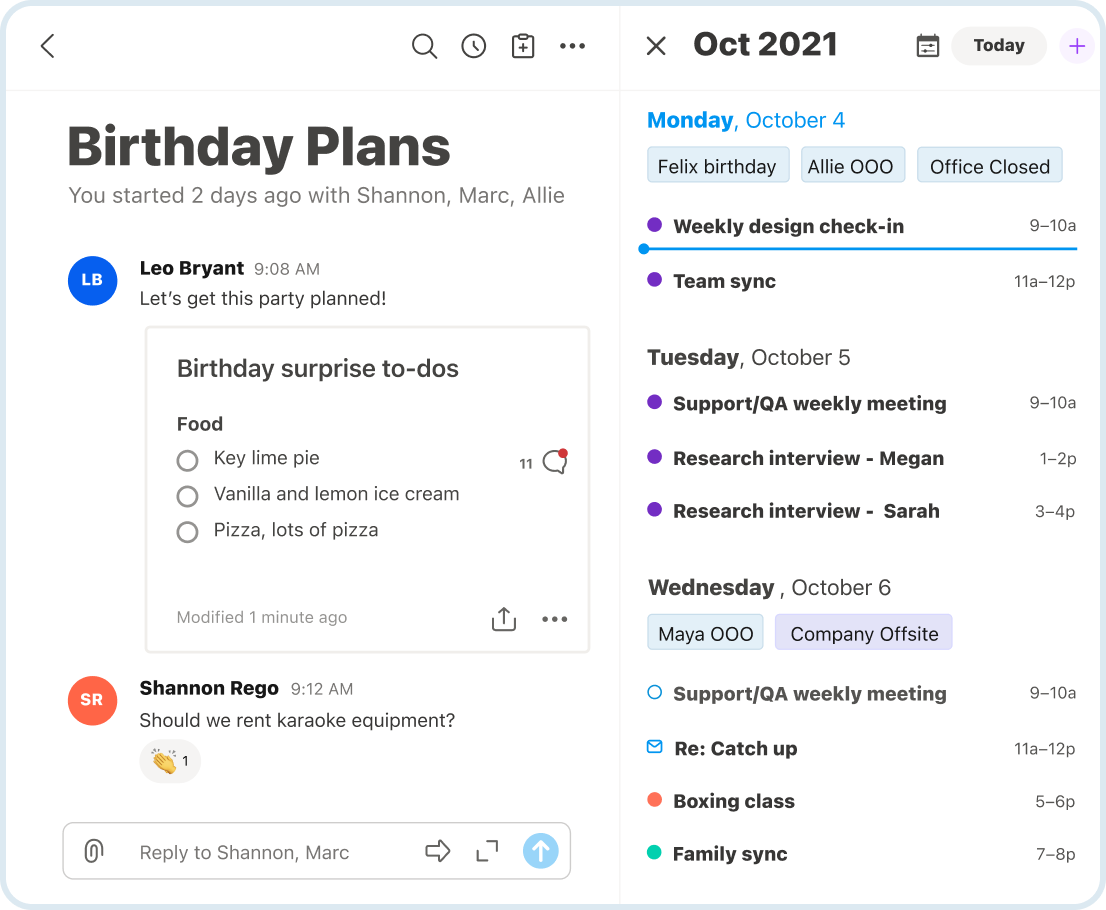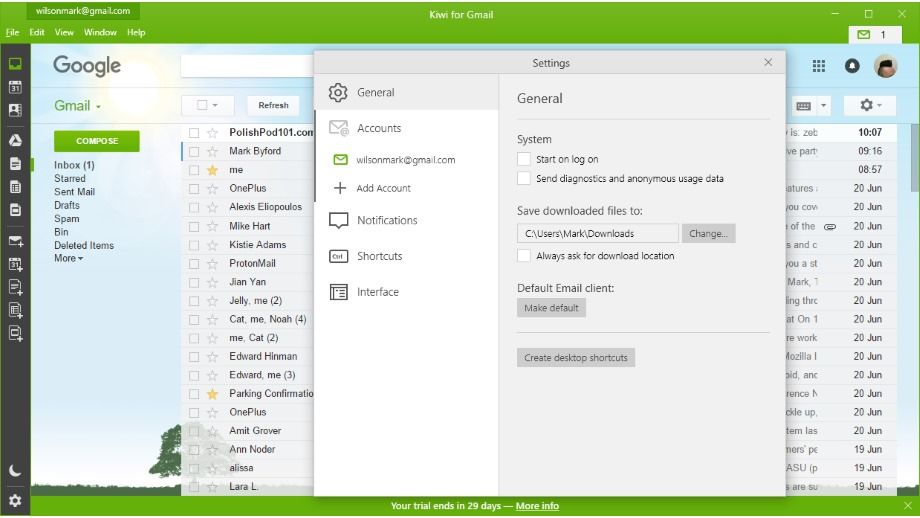Recently, I shared some of the top Mac email clients on the market, but what if you use a Windows device instead? Since Macs to Windows are sometimes apples to oranges, I thought it was only right to dive deep into Windows email clients for small business users.
More so than merely sharing my recommendations, I want to help you find the right email client for your needs, especially as you require reliable and efficient communication tools to operate and grow your business.
Table of Contents
Key Takeaways
- Criteria for selecting the best Windows email client include integration capabilities, ease of use, security features, and support for multiple email accounts. The tool should also be within your business budget.
- Beyond those factors, the right email client will align with your business size, industry, and specific communication requirements.
What is a Windows Email Client?
An email client for Windows is a tool designed for Windows users that creates, saves, manages, and sends emails. Email clients are sometimes mobile apps, web-based, or standalone software, giving you plenty of ways to access your inbox on your terms.
Beyond just the email basics, you can also use an email client to filter messages (for spam purposes), manage tasks and contacts, and review your calendar obligations.
Email clients are optimal for businesses of all sizes to manage online communications. The email platform provides clear records of leads, customers, clients, and vendors you interact with.
Like all technology, email clients have evolved steadily, providing an integral service for today’s business landscape.
The benefits of using an email client for Windows
Here are some advantages you can expect when investing in an email client for Windows:
- Less spam, making it easier to keep your inbox clean and avoid unwanted emails.
- Usable offline, so even if you don’t have a reliable internet connection (such as when traveling), you can monitor your inbox.
- Customization options so your email client suits your needs and is tailored to your work style.
- Easy to use and manage, helping you control your inbox, increase productivity, and manage email-related stress.
11 Free & Paid Windows Email Clients for Small Business Owners
Buckle in and get ready, as I’m about to take you on a deep dive into the best Windows email clients available. This ultimate guide will contain pricing information, pros, and cons to help you proceed confidently.
1. Microsoft Outlook
Outlook is an excellent tool for your side as your small business sets up for success. You can access it as a web, mobile, or desktop service, taking your inbox anywhere.
Features
- More of what you need in one place: Outlook combines your to-do lists, contacts, calendar, and emails so you never miss a prospective customer.
- Link your accounts: Integrate emails from iCloud, Yahoo!, Gmail, Outlook.com, and more to your Outlook account, keeping all your pertinent emails in one place.
- Email-writing suggestions: Polish your prose with grammar checks and intelligent spelling.
- Connects with Microsoft products: Use the Office 365 Suite more efficiently, accessing PowerPoint, Excel, Word, and OneDrive from Outlook.
Pricing
If you’re considering Outlook as your next Windows email client, don’t miss its pricing plans as follows:
- The monthly free plan includes one person’s access, mobile and web apps, 5 GB of cloud storage, and Core Outlook security.
- Microsoft 365 Basic plan for $19.99 a month per year for one person, which adds Microsoft support expert access, OneDrive ransomware protection, Microsoft technical support, 100 GB of cloud storage, 50 GB of storage in your mailbox, advanced OneDrive and Outlook security, and ad-free Outlook.
- Microsoft 365 Personal plan for $69.99 a month per year for one person, which adds premium apps and 1 TB of cloud storage.
Pros and cons
Outlook is one of the best free Windows email clients around, helping to simplify your daily email routines. However, its shared inboxes don’t always work perfectly for all team members, and you can’t access Personal Storage Tables from Outlook.
2. Mailbird
If your work computers run Windows 7 or later, you can use Mailbird, an award-winning tool that supports several email accounts from one client.
Features
- Custom workspaces: Configure Mailbird your way with custom backgrounds that will make checking your email less annoying. You can also seamlessly switch between light and dark email mode.
- Email management: Even if your account has several unique email addresses, you can merge and manage all your contacts and messages in Mailbird, saving time and sanity.
- AI email writing: Writer’s block? Where? Mailbird uses ChatGPT technology to auto-write emails using AI power.
- Snoozing: Sometimes, you just want to get to an email later. Mailbird makes that effortless with email snoozing so you can pay the most attention to time-sensitive messages in your inbox.
- Attachment searching: No more searching for an email recipient, then scrolling through the message thread until you find the attachment you need. You can count on Mailbird to search for attachments, saving time.
- Integrations: Mailbird integrates with many business tools, including LinkedIn, Asana, Dropbox, Calendly, Slack, Google Calendar, and Instagram.
- Keyboard shortcuts: Speed up those inbox checks with custom keyboard shortcuts that make it more efficient to forward, send, respond to, and delete emails.
Pricing
It’s easy to get started with Mailbird with its comprehensive pricing plans:
- The free plan offers email backgrounds, color themes, and redesigns.
- The standard plan is $49.50 per user (a one-time fee), which adds more smart email features.
- Premium plan costs $99.75 per user (a one-time fee) and grants access to ChatGPT integration, custom apps, sender blocking, email templates, support for Microsoft Exchange accounts, inbox categories, advanced email signatures, and AI replies.
Pros and cons
Mailbird is a cost-effective software for businesses of all sizes juggling multiple accounts that want them in one convenient, accessible place. However, as your inbox fills up, I’ve found that sending emails can sometimes take a lot longer, giving you a reason to keep your inbox empty (or as empty as you can manage).
Read also: The Best Email Providers For Small Business Owners
3. eM Client
A Mac and Windows email client, eM can increase your productivity and help you streamline your workflow, spending fewer hours on email so you can focus on other important business tasks.
Features
- Supports many email technologies: From Office 365 to SMTP, Exchange, IMAP, and POP3, the compatibility of eM Client makes it a favorite for many.
- Attachments view: Use eM’s attachment features to search your attachments from your email inbox and manage them more easily, clearing up storage space.
- Scheduled sending: Ensure your messages reach the right parties at the precise moment using the sending feature.
- Undo sending: Oops! When mistakes happen, you can always undo the email you sent to fix it and make it more professional.
- Watch for reply: Do you have an email you’re waiting for a response to? Use this feature to ensure you see the message the moment it arrives.
- Snooze: Achieve that zero-inbox policy you’ve worked hard toward using eM Client. You can snooze less urgent emails until later.
- Email translations: Make language barriers a thing of the past with eM’s instant translations. It also spell-checks!
- Encryption: Make private keys within the eM Keybook, and rest assured that your messages will be sent with PGP encryption for extra security.
Pricing
If eM Client’s features resonate with you, here is more information on its pricing:
- Free plan a month, although the Free license limits non-commercial and personal use. You can add two email accounts, access user forum support, encrypt emails, and use chat.
- Pro plan for $59.95 per device, with lifetime upgrades available. The one-time payment gets you one year of VIP support, unlimited email accounts, attachments view, email translates, email notes, send emails later, undo sending, mass emails, Watch for Reply, snoozing, blocking tracking pixels, commercial use, and all the features of the Free plan.
- Business Pro plan for $248.95 per device, with lifetime upgrades again available. You pay the fee one time to use all the features above, plus a license manager.
Pros and cons
eM Client is a cost-effective Windows email client with some clever features. For example, you can remove a tracking pixel so senders don’t know you’ve read their emails, perfect for being discreet. You can also track responses from your recipients.
Be forewarned that on desktop, eM Client can freeze up a lot and crash, and sometimes the database can get corrupted, which is disappointing and inconvenient.
4. Mozilla Thunderbird
As Thunderbird says, it’s time to “free your inbox.” How? Its service is available on Mac, Linux, and Windows devices. You can keep your contacts, calendars, and messages in one convenient place.
Features
- Customize it your way: If you don’t love the way Thunderbird looks out of the box, so to speak, that’s fine. You can customize it to match how you like to work, enhancing your productivity and focus.
- Unified inbox and folders: Rather than play the log-in, log-out game all day, you can get all emails from multiple accounts and inboxes sent straight to your Thunderbird account.
Pricing
Thunderbird is free, and we are relying on donations to keep it going.
Pros and cons
You can’t go wrong with a free email tool, as Thunderbird is a strong solution for a unified, organized inbox. However, it lacks many of the more expanded features you get from a paid Windows email service.
Read also: Direct Mail Marketing Ideas Inspired By Global Brands
5. Windows Mail
If your computer runs Windows 10 or above, you don’t even have to download Windows Mail. It comes pre-built into your device, although you must log in with an MSN, Hotmail, Live, Outlook.com, or Microsoft account.
Once you do, you can sync Windows Mail with the Windows Calendar app.
Features
- Contact management: Keep up with all your contacts using Windows Mail’s contact management features. You can easily prune contacts that have become inactive or disengaged with your email campaigns, maintaining your sender reputation.
- Attachments downloading: Download attachments sent from other people to a mobile device from Windows Mail, saving you time.
- Personal Labels: Label your emails for specific projects, colleagues, or other criteria, making it easily searchable later.
- Two-page split views: Split the inbox view within Windows Mail so you can send and receive messages from multiple email accounts simultaneously.
Pricing
Windows Mail is available for free.
Pros and cons
For a free program, Windows Mail is comprehensive, helping you achieve better inbox organization and contact management. However, like Thunderbird, since it’s free, it’s sparse on features, especially advanced features like encryption and undo sending.
6. Postbox
A Mac and Windows email client, Postbox will help you achieve zero-inbox status repeatedly. They say it’s “guaranteed to give you email superpowers.”
Features
- Compatibility: You can connect Postbox with your POP or IMAP account, including ProtonMail, Fastmail, Outlook, Office 365, AOL, Yahoo, iCloud, and Gmail. Talk about convenience.
- Email organization: Postbox has many tools for easier and effortless email inbox organization, including grouping your professional versus personal accounts, Quick Filters for email organization, Tab views, and a Favorites Bar with folders.
- Inbox search: The speedy inbox search has advanced features, allowing you to search by date, recipient, sender, or keywords.
- Writing assistance: Nail your email signature or write the perfect, succinct email response using Postbox’s handy pre-canned responses.
- Themes: Select from a series of themes within Postbox’s Theme Editor. If you want even more, the Theme Pack is chock full of pro themes that are each customizable.
- Privacy and security: Postbox takes your privacy seriously, offering users Enigmail end-to-end OpenPGP encryption, Tracking Prevention, and Google Safe Browsing.
Pricing
Try Postbox for free, then lock in a paid pricing plan. One Postbox lifetime license costs $49.
Pros and cons
Postbox has affordable pricing, especially for small businesses, as it’s a one-time fee. It’s designed more like a free email client but with the features you want, such as encryption and professional themes.
However, Postbox only has IMAP support, so you can’t use Microsoft Exchange.
7. TouchMail
Windows 10 users should also explore TouchMail, which presents all your accounts in one inbox for time savings and convenience.
Features
- Color coding emails: TouchMail lets you color-code messages based on criteria like the sender so you always know when an email from a certain colleague or project manager is coming in.
- Email browsing: Look, sometimes there’s just not a spare minute to read an entire message. That’s why TouchMail lets you see messages at a glance, browsing them before opening them.
- Inbox cleanups: It takes only a few taps and voila, you can organize emails by specific senders or neaten your entire inbox. Get ready to kiss email clutter goodbye!
Pricing
Using TouchMail requires a one-time fee of $29.99.
Pros and cons
Deleting emails is handy and advantageous—and a little fun—in TouchMail. With this low-cost program at your side, your zero-inbox goals are much more attainable. That said, be aware that some of the settings are very rudimentary. For example, you can’t adjust the font size or color.
Read also: 10 Best Mac Email Clients in 2024 for a Cleaner Inbox [+Pricing]
8. Spike
A chat and email app for Mac and Windows users, Spike facilitates better teamwork and email productivity. That’s why major brands, from Wix to Indeed, Fiverr, Snowflake, Deel, and Spotify, favor its services.
Features
- AI for email: Spike’s AI capabilities are handy for generating email subject lines, body content, and replies so you can be on top of your email game without spending too much time.
- Shared inbox: Unite your team with one inbox. You can achieve an empty inbox at last with the power of teamwork.
- Channels and groups: Spike’s channels are designed for public communications among your team, and groups are for private chats.
- Priority inbox: Get to those most important emails as soon as you start the day. Spike’s priority inbox will automatically push the most pertinent messages up to the top for you.
- File management: Stay safe when opening emails with Spike’s file management feature, which includes previews of emails and attachments.
- Advanced searching: Find what you need in a jiffy with Super Search. Spike doesn’t require you to open chat threads or emails to track down what you want.
Pricing
The Spike Email app, separate from its Teamspace service, has three pricing plans. Here is more information.
- Free plan for $0 a month with Spike Magic AI, 30 MB file uploads, 1 GB of storage, search history for 60 days, one-to-one video calls, and a Smart Inbox for one email address.
- Pro plan for $5 per user per month with annual billing. This plan includes priority support, unlimited access to Magic AI, 100 MB file uploads, 5 GB of storage, unlimited search history, five participants in video calls, and a Unified Inbox for three email addresses.
- Ultimate plan for $10 per user per month with annual billing. The expansive plan offers VIP support, SAML-SSO across more devices, video call recording, 1 GB file uploads, 20 GB of storage, unlimited search history, 10 participants on video calls, and unlimited email addresses for the Unified Inbox.
Pros and cons
Spike is a robust Windows email client, especially if you have a growing team. The Free plan, although limited, does have a comprehensive list of features, but you really get the most out of the tool when you pay. That said, the user interface could be more intuitive.
9. Canary Mail
Downloadable for Windows and Mac, Canary Mail calls itself “your AI email copilot.” This smart, intuitive email client can help you craft messages for any occasion so you can move on to the next task of the day.
Features
- AI Copilot: Compose emails no sweat using Canary’s AI Copilot. As you respond to emails, the AI Copilot will recommend what to say so you can get your replies sent faster, too.
- Pinned emails and favorites: Send your most important messages straight to the top so you can access them as often as needed. You can even favorite your emails.
- Email snoozing: If you don’t want to get to an email right away, that’s fine. You can snooze emails within Canary Mail until it’s more convenient for you to take care of them.
- Attachment browsing: Canary’s smart Attachment Browser lets you review, search, open, and download attachments without digging through your inbox for them.
- Read receipts: Did the recipient bother opening and reading your email? You’ll know with Canary’s read receipts feature.
- Scheduled sending: Delay sending an email for a few seconds to make last-minute edits or schedule when you want to send an email down to a precise minute to maximize more opportunities.
- Email templates: Browse Canary’s many templates available to make your messages shine.
Pricing
Try Canary for free for 28 days, then select from one of the following plans:
- The free plan for $0 includes unlimited email accounts, basic customization, Security Lite, Inbox Hero Toolkit, and Sidekick AI Lite.
- Pro plan for $99 a year with unlimited email accounts, Pro customization, Smart Sending Suite, Laser Focus Suite, Security Pro with SecureSend and PGP, Inbox Hero Toolkit, and Sidekick AI Pro.
- Enterprise plan for $100 per user per year, which Canary says is “the next generation of enterprise email.” Features include centralized licensing, Directory Sync and SSO, enterprise security, and advanced administration.
Pros and cons
Canary expertly combines smart, modern AI features with the classics like email templates and scheduled sending, giving you a verifiably solid Windows email client. However, this is another email service that has a rather unappealing interface.
Read also: 11 Examples of Marketing Automation to Implement Today
10. Twobird
Dedicated to simplifying the minefield that is checking one’s email inbox, Twobird is a mobile and desktop app for Windows and Mac by the founders of Notability, a note-taking app for iPads.
Features
- Low priority: We all know that some emails are less important than others. Twobird lets you mark those emails that can wait until later so you can focus on the more pressing tasks in the meantime.
- Reminders: To help you remember to get back to those tasks you put on the back burner, Twobird offers a reminders feature. You won’t let leads and customers slip through the cracks, but you can prioritize your time more efficiently.
- Smart notifications: Twobird has smart notifications that pop up at pertinent times but won’t distract you, so you can stay in the flow.
Pricing
Twobird is free!
Pros and cons
One of the biggest advantages of choosing Twobird as your Windows email client is that it costs nothing. Startups on a budget will love that. However, it doesn’t offer the same caliber or extent of features as a paid email client.
11. Kiwi for Gmail
Who says you can only use Google Workspace and Gmail in your internet browser? Kiwi for Gmail is an app and desktop service for Windows and Mac users that lets you take your Gmail to your desktop.
Features
- Notifications and alerts: There’s no need to watch your inbox like a hawk when you have Kiwi for Gmail. You can receive alerts and notifications on high-priority tasks to keep your focus where needed.
- Email management: Don’t let your inbox overwhelm you. You can rely on Kiwi’s email management to get that inbox down to zero.
- Filtering and searching: You can still find just what you need when and where you need it, even if you have a ginormous inbox, by using Kiwi’s searching and filtering features.
- Contact management: Prune that contact list so it’s not bloated with barely engaged subscribers.
Pricing
Start with a seven-day trial, then choose from one of Kiwi’s pricing plans, which have monthly or annual pricing. The following costs are monthly:
- Starter plan for $4.99 a month includes access to one account, workspace customization, multi-platform syncing, and single-click Google Workspace launching.
- Pro plan for $8.99 a month. This plan includes everything in the Starter plan, plus the Google Meet app, at-a-glance widgets, critical notifications, Zen Switch, and a focus-filtered inbox.
- Power Pro plan for $12.99 a month. You get everything from the above plans, plus Workspace and Gmail account access for nine users, tabbed workspaces, cloud searching, global keyboard shortcuts, and more extensions and tools, including Zoom, Grammarly, and Boomerang.
- Kiwi for Teams plan with custom pricing, which adds white-glove support, a team admin portal, and Teams tools with Google Meet, Spaces, and Chat, plus all the features above.
Pros and cons
Kiwi for Gmail is a handy tool that expands the parameters of what Google email tools can do on their own. The pricing is affordable, even for startups. However, if you don’t already use Gmail, you might not find this tool as valuable.
Read also: Email Hosting: A Guide for New Business Owners
8 Key Features to Look for in a Windows Email Client
You’ve identified Windows email clients as a critical small business need, but how do you select the best option for your startup? You have to consider these factors carefully.
1. User interface quality
A high-quality user interface is easily navigable and designed for efficiency. The interface will vary, but it should facilitate regular use. If it’s too hard to figure out how all the features are presented in the email client, then it’s not the right one for you.
Windows email clients are designed to make your life easier, not harder, so accept no substitutes.
2. Ease of navigation
On a related note, how easy is it for you to navigate? Can you navigate to just the features you want, or do you waste time digging for what you need? The time you lose adds up, and it doesn’t do your small business any favors.
3. Support for multiple email accounts
All businesses have multiple email accounts, from sales and marketing emails to email addresses for sending orders and shipping confirmations. You don’t have to log out of one address and into another, as this is one of the best features of Windows email clients.
4. Integration with other business tools and apps
Another great way an email client can save time is by integrating with the rest of the tools in your workflow. It should be compatible with the most important apps and tools you use daily to help you maintain the time-saving momentum you kickstarted by switching to a Windows email client.
5. Security and privacy features
Did you know that in more than 70% of data breaches, humans had some role in what transpired? A data breach can ruin your small business, eroding audience trust and damaging your still-new reputation.
The best email clients have reliable privacy and security features, so you can send, open, and receive emails confidently.
6. Customization
Do you wish you could reorganize elements of your Windows email client? Why wish it when you can make it happen? The best email clients allow you to customize them so they feel tailored to your unique needs.
7. Scalability
Your startup is going through its growing pains right now, but once you get the kinks worked out, you anticipate a healthy upward trajectory. You don’t want to have to upgrade your email tools months from now after getting used to the one you have.
Selecting a Windows email client that scales with your small business will allow you to continue using it once you reach SMB status.
8. Customer support and resource availability
Listen, even the best tech sometimes has issues. You don’t want to wait until after the customer support crew responds when you have a big project to get done or a time-sensitive email you’re waiting on. You need immediate access to tech support from the right email tool.
Read also: 21 Gmail Integrations To Supercharge Your Email Experience
How to Migrate to a New Windows Email Client
You’ve already finished the hardest part: deciding which Windows email client to switch to. Now, you can begin the migration process. Here’s an overview with complete steps on how it’s done.
Step 1: Replicate email configurations
Using a new Windows email client means reconfiguring all your settings and features. For example, you’ll have to create new email rules, establish filters, and set up autoresponders and forwarders.
Step 2: Double-check your DNS records
Since DNS records tie your email host and custom domain, your emails might not be sent if there’s an issue with the record. Open your computer’s command line by typing “Command Prompt” into the Windows search bar.
Then input “nslookup” and press enter. You can also receive a record of the domain you searched for by typing “nslookup domain_name.”
Step 3: Migrate your emails to the new client
Most Windows email clients have migration capabilities, but you can also seek a third-party mail migration tool, from Cloudiway to BitTitan, MigrationWiz, and more.
Step 4: Set up your new email client
Once you get your email migrated to your new client of choice, take care of any remaining setup, such as email importation, activating devices, and connecting to the cloud for email backups.
Read also: 41 Gmail Tips and Tricks to Help You Become More Productive
Conclusion
An efficient Windows email client plays a critical role in a small business’s operational efficiency and success. As a business owner, you must carefully evaluate your options and select an email client that meets your immediate needs and is scalable for future growth.
Also, you must stay updated with the latest email management trends and technologies to continually enhance business communication.
EngageBay is an all-in-one marketing, sales, and customer support software for small businesses, startups, and solopreneurs. You get email marketing, marketing automation, landing page and email templates, segmentation and personalization, sales pipelines, live chat, and more.
Sign up for free with EngageBay or book a demo with our experts.
Frequently Asked Questions (FAQ)
1. What are the key differences between free and paid Windows email clients?
Usually, it comes down to the number and quality of features. Paid Windows email clients will have more features since you’re paying for them, and they’re more conducive to everyday email management.
2. Can I use multiple email addresses with a single Windows email client?
You usually can, but it depends on your chosen email client.
3. How do I ensure my email communication is secure with a Windows email client?
Many Windows email clients have encryption and other safeguards designed to make sending and receiving emails less stressful from a cybersecurity standpoint. However, you usually only get the full extent of these features by selecting the most expensive paid plan.
4. Are there Windows email clients that offer built-in CRM functionalities?
A few tools, like Jira, Microsoft Teams, Slack, Marketo, and HubSpot, offer in-built CRM.
5. What should I do if my preferred email client is incompatible with the latest Windows version?
You should contact support to ask if they will update the email client with the latest version of Windows. If not, you might need to reconsider using that client.
6. How can I customize my email client to match my business branding?
You can use email templates and adjust the color, CTA, and copy. You can also insert your brand logo.