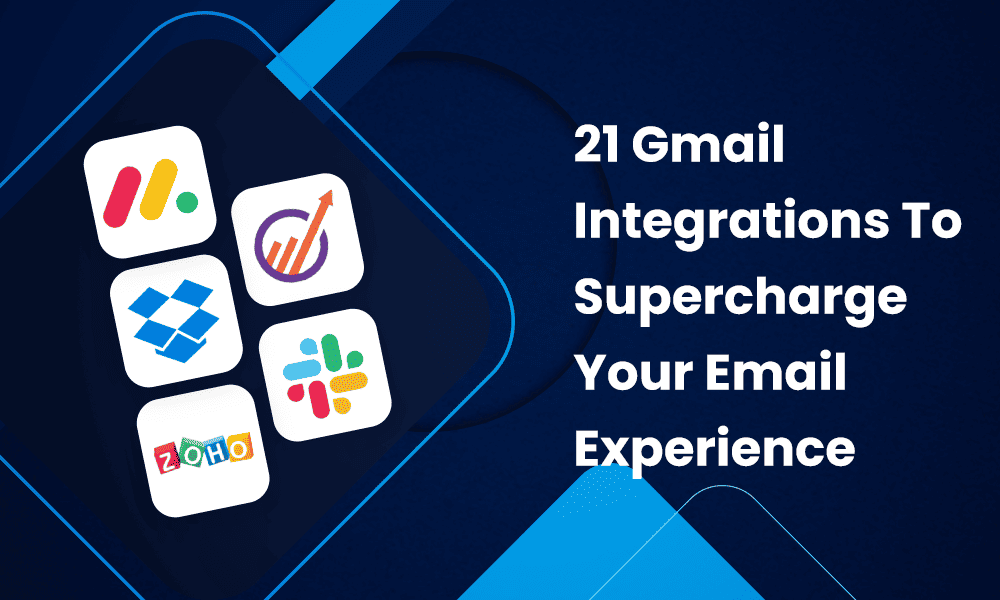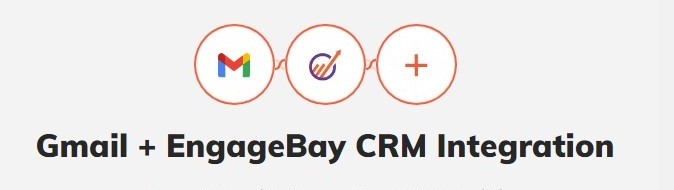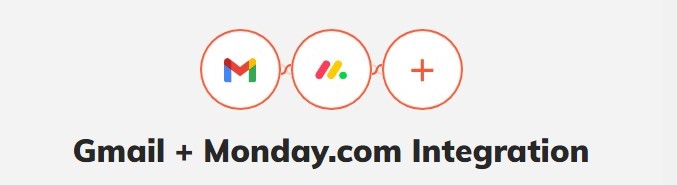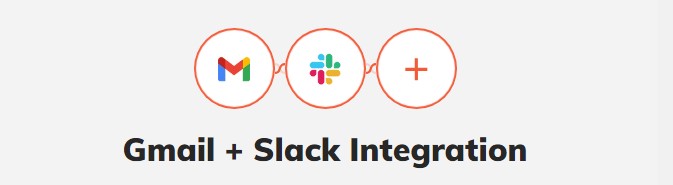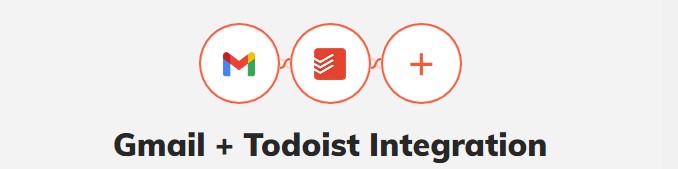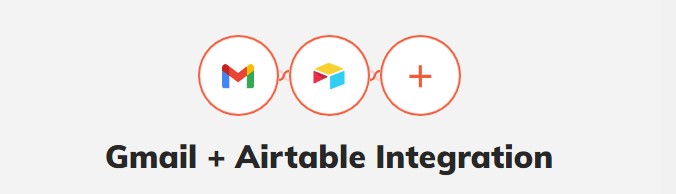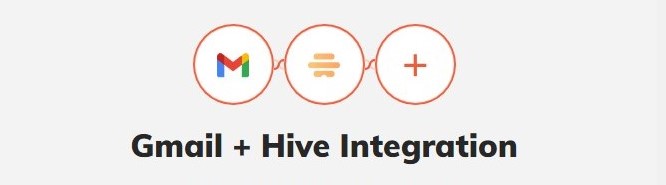Say goodbye to email overwhelm and hello to more organized workflows with Gmail integrations. Gmail seamlessly integrates with many powerful tools, making your Gmail experience more productive and enjoyable.
Gmail’s ability to integrate with popular apps has increased its value in our daily work processes. Research shows that 22.22% of the global population will be Gmail users in 2023. That sums up to more than 1.8 billion active users.
In addition to Google’s services in extending Gmail capabilities, many productivity platforms release Gmail integrations to amplify the experience. Here, we have listed 21 cool Gmail integrations, each contributing different benefits to your business.
Table of Contents
Build Strong Relationships With Your Prospects With EngageBay Gmail Integration
EngageBay offers a comprehensive CRM solution that integrates business sales, marketing, and support channels. More than 46,000 companies across the globe benefit from EngageBay’s ability to:
- Acquire contacts from website visitors
- Interact with them
- Convert them into paying customers
You need a robust CRM for a strong email marketing game. The data from CRM can help you create personalized email messages for your leads. However, sending emails to every new contact in your CRM can be time-consuming. EngageBay integrates seamlessly with Gmail, letting you:
- Send and receive emails
- Build contact list
- Automate list segmentation
- And more
EngageBay‘s Gmail integration helps you stay in touch with your leads without wasting hours composing personalized emails. With this Gmail integration, you can reach more clients, build better relationships with your customers, and, as a result, close more sales.
How to set up
Follow the steps below to integrate your EngageBay CRM with your Gmail.
Step 1: Go to EngageBay and click on your profile image in the top right corner
Step 2: Navigate to Preferences and select Email Accounts on the left
Step 3: Add your Gmail address
You should now be able to sync contacts from old and new conversations. Enable EngageBay’s Gmail integration to optimize your email marketing today.
Simplify Your Team’s Workflow With Monday.com Gmail Integration
Monday.com is a popular work management platform with over a million paying customers. The cloud-based platform helps businesses collaborate over complex project workflows. You can prioritize, assign, and manage tasks from start to finish from one place with various tools.
Monday.com integrates seamlessly with your Gmail so that you can use an email message to:
- Automatically create tasks for projects
- Automatically assign them to relevant team members
- Stay connected under a single platform
How to set up
Follow the steps below to add Gmail integration to your Monday.com workflow:
Step 1: Go to your dashboard and select the board you wish to add Gmail integration
Step 2: Click Integrate in the top right corner
Step 3: Select the Gmail integration
Step 4: Select a recipe or automation to customize emails sent via integration
Step 5: Connect your Gmail account
Monday.com will automate sending emails for quicker completion of actions. Make team management easier by balancing your workloads with Monday.com’s Gmail integration today.
Read also: Gmail Signature Guide For Beginners [With Examples]
Save and Share Large Files With Dropbox Gmail Integration
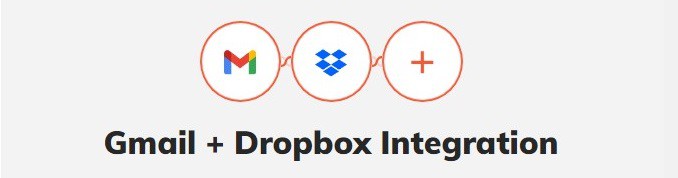
Dropbox, the popular cloud file hosting solution, offers seamless integration with Gmail to resolve this issue. Dropbox quickly gained popularity since its introduction in 2008 and boasts 700 million users today. It offers extreme convenience in filesharing by connecting with Gmail. When you integrate Dropbox with Gmail:
- You can store and share files without size limits, as your files get stored in Dropbox, not Gmail.
- Update shared files without sending new emails
How to set up
Here are the steps to integrate Dropbox with the Gmail app:
Step 1: Download Dropbox for Gmail from G Suite apps
Step 2: Follow as prompted
Step 3: Log in to your Dropbox account
Step 4: Open an email with files and click on the Dropbox icon on the right side to open or save the file in Dropbox
Attach large files to your email with Dropbox’s Gmail integration now!
Read also: Gmail Cleanup: Unleash the Power of an Organized Inbox
Streamline Payment Reminders With Zoho Subscription Gmail Integration
Are you running a subscription business that requires you to send payment reminders through the mail? Integrate your Zoho subscription with Gmail to manage customer communication.
Zoho subscription is a billing software that simplifies recurring payments. You can use it to:
- Track your customers
- Their billing cycles
- Ensure tax compliance
Zoho subscription Gmail integration lets you add email activity to relevant customers. It allows all your team members to view it and monitor customer activity. With Zoho subscription’s Gmail integration, you can:
- Sync contacts from your Google Workspace
- Keep an eye on your close contacts
- Let the team track email interactions by adding them to customer comments
How to set up
Follow the steps below to connect Zoho subscriptions with your Gmail account:
Step 1: Go to the Zoho subscriptions Setting
Step 2: Click on Integrations
Step 3: Click on Other Apps and find Google
Step 4: Click Enable Integration with the Gmail Account
Step 5: Connect and add your Gmail Account and click Allow
Integrate a Zoho subscription with your Gmail now and add emails as comments to a customer activity for all your teammates to see!
Read also: Gmail Search Tips: 33 Search Operators For The Smart User
For Better Team Management, use Slack’s Gmail Integration
Slack has become increasingly popular since the pandemic as more and more workers adopt remote working settings. In fact, Slack generated $902 million between 2020 and 2021, with a 43% year-on-year spike. It centralizes workplace communication, allowing easy communication with teams, organizations, and individuals.
With its Gmail integration, Slack streamlines sharing emails with your teammates. How does it benefit your teamwork?
- No more forwarding the email to each member of the team
- Easily make an email available through direct message or on relevant channels
- Your entire can view customer emails to coordinate over a customer query
How to set up
Here’s how you connect Slack and Gmail:
Step 1: Download Slack for Gmail from G Suite apps
Step 2: Open an email you’d like to share and click on the Slack icon on the right side
Step 3: Select the person you’d like to forward the email to or send it on a channel
Step 4: You can add a message or even send attachments
Once you’re through these steps, anyone in the channel or your chosen recipient can view the email. Start using Slack today to boost your team productivity.
Read also: Organizing Made Easy: Learn to Export Gmail Contacts
Stay on Top of All Your Emails with Todoist Gmail Integration
People are more productive when they check off their tasks on a to-do list. That’s why Todoist gained immense popularity as a productivity app with over 30 million users. It lets people manage projects easily by dividing them into smaller tasks. Users can create, assign, manage, track, and complete these tasks to finish their projects on time.
It is difficult to keep track of every mail. But what if your emails become a to-do list so you can get to them on time? The Todoist integration for Gmail lets you do just that. With Todoist Gmail integration, you can:
- Add emails to your daily to-do list
- Add deadlines
- Set reminders
- Prioritize email responding
How to set up
Follow the steps below to use Todoist in coordination with your emails:
Step 1: Download Todoist for Gmail extension from G Suite apps
Step 2: Choose the email you’d like to schedule on the to-do list and click on the Todoist icon on the right
Step 3: You choose the project you want to add email as an action item
Step 4: Give a name to the task, add a due date, and set a priority
Step 5: Click on Add task
You may now set a time to return to all your important emails. Install your Todoist Gmail add-on or get a Chrome extension so you never miss responding to an email again.
Read also: 41 Gmail Tips and Tricks for a More Productive 2024
Turn Your Mail Into a Helpdesk With Hiver’s Gmail Integration
Hiver is a customer service tool that “sits inside Gmail.” It turns your emailing platform into a helpdesk by providing different channels, such as:
- Emails
- Live Chat
- Voice Channel Support
- Whatsapp Support
Everything is right from Gmail. You can also create internal and external information sources to provide self-service options for customers.
Hiver claims to make helpdesk availability cheaper and outputs more efficient. Its UK-based client, Get It Made, achieved:
- 250% increase in efficiency
- Saved 53 hours every month in customer support efforts
Hiver’s Gmail integration also supports easy collaboration with your teammates. You can simply @them and leave a note on an email thread in your Gmail inbox.
How to set up
Transforming your Gmail account into a helpdesk is just four steps away:
Step 1: Download Hiver’s Gmail-based helpdesk from G Suite apps
Step 2: Log in with your Gmail account and provide access permission
Step 3: Click on the Hiver icon in the apps section in the top right corner next to your profile picture
Step 4: Create your first shared inbox, add a chat widget, voice support channel, etc.
Now, you may provide your customers with various ways to reach you. The best part is that you won’t need to manage different platforms. Request a demo with Hiver to explore the helpdesk potential of your Gmail account.
Read also: Why You Should Try Email Threads (Gmail, Outlook, Apple Mail)
Stay Up-to-Date With Records By Integrating Airtable With Gmail Integration
Airtable is a cloud-based tool for building and sharing relational databases. The intuitive design allows users to set up a database in minutes to store data like:
- Employee records
- Product catalogs
- Apartment listings
Are you already using Airtable to manage all the data of your business processes? Connect it with Gmail to automate email notifications whenever there’s a new record. You can automate the following tasks with Airtable’s Gmail integration:
- Adding Gmail attachments to records
- Getting notified when there’s a new Airtable record
- Archiving new emails on an Airtable base
How to set up
Use Zapier to enable Airtable and Gmail integration in just three steps:
Step 1: Sign in on both platforms and authenticate its connection
Step 2: Set a trigger and action to automate
Step 3: Select what data to exchange
You may now automate email notifications to stay in the loop with all your Airtable updates. Sign up for Airtable free today and integrate it with your Gmail.
Read also: 40 Gmail Keyboard Shortcuts To Save You Time In 2024
Schedule Seamless Virtual Conferences With Zoom Gmail Integration
Zoom emerged as one of the most popular video communication platforms post-pandemic, similar to Slack, as there was an increase in the work-from-home and hybrid models culture. Reports show that it was among the fastest-growing apps in 2020 and 2021. It had a 2,900% spike in active meeting participants.
Zoom and Gmail integration makes starting a call with anyone on your email list easy. If you want to schedule appointments with your clients on your Gmail lists or a conference call with your teammates, everything is in just a few clicks. Using this add-on allows you to automatically:
- Send an invitation email to all the participants in the email thread
- Send a meeting summary once you complete the conference call
How to set up
Zoom and Gmail integrate seamlessly in just four steps, as given below:
Step 1: Download Zoom for Gmail from G Suite apps
Step 2: Find and click on the Zoom icon on the right-side panel of an email thread
Step 3: Authorize access to provide Zoom access to your Google account
Step 4: Sign in to your Zoom account
Schedule an instant meeting with email thread participants. Zoom will send an automated notification email with a link to join the meeting. Check out the pricing plans here and start using Zoom right away.
Read also: Gmail Out-of-Office Messages Made Easy [With Templates]
Integrate ChatGPT With Your Email Using Botpress Gmail Integration
Customers want quick service, and AI-generated answers from a chatbot can do that. Tidio reports that 62% of customers would rather get support from a bot than wait. Among other Gmail integrations, Botpress is a custom chatbot builder for websites, social media, and other messaging channels.
What if we tell you that Botpress can be an email chatbot, too? Keeping up with the email needs of your business may take time and effort. To answer a question correctly and promptly, you must first grasp its query. Then, you need to draft a relevant message. The Botpress Gmail integration uses Google’s advanced language models can:
- Automate replies
- Streamline queries
- Boost productivity in your Google Workspace
Don’t worry about privacy legalities. Botpress adheres strictly to Google’s privacy policy.
How to set up
The Botpress integration is brand new. As exciting as its features may be, as of this writing, it’s still in the process of getting approval. Once approved, Botpress for Gmail will go live using specific APIs and coding queries.
Users may integrate Botpress and Gmail by following the steps in the upcoming documentation.
Read also: How to Recall an Email in Outlook and Gmail [Simple Steps]
For Better Project Management, Try Hive Gmail Integration
Is managing your inbox alongside your other tasks a hassle? Hive’s Gmail integration lets you access your emails within the platform. When you connect Gmail with Hive, it allows you to:
- Send emails
- Receive emails
- Assign steps to a task based on email
How to set up
You need three steps to connect Hive with your Gmail:
Step 1: Go to the Hive App Store
Step 2: Find the Hive x Gmail tile and toggle “on”
Step 3: Provide your Gmail credentials and connect it with Hive
Ready to maximize your productivity with Hive’s Gmail integration?
Read also: 7 Free Email Trackers You Didn’t Know Existed
10 Honorable Mentions of Gmail Integrations
While the above tools are top o’ the line, we have some more suggestions for you. The following tools make for smart Gmail integrations too.
Email encryption and more with Right Inbox
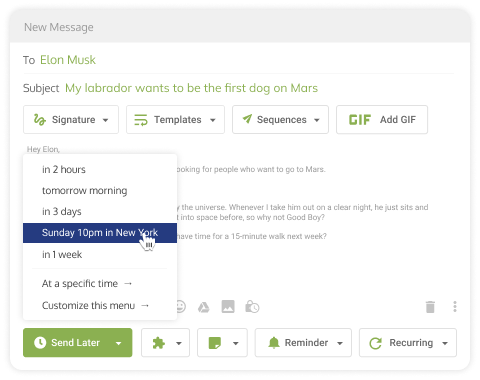
Do more with Gmail and Google Workspace using Right Inbox. This tool has a suite of features sure to help you manage and organize your inbox. Let’s take a look.
- Send later: Schedule your emails to go out when you need them, whether immediately, over the weekend, or months from now.
- Signatures: Create a signature for any occasion, then choose the right one for your message using a single click.
- Recurring emails: Automate the recurring emails that go out to customers or clients using Right Inbox. You’ll save more time and sanity.
- Smart Link Previews: Will the media linked in your email look good? With a Smart Link Preview, you won’t have to second guess. You’ll see a visual preview.
- Inbox pause: Do you ever wish you could stop the madness? Right Inbox lets you pause your incoming emails until you get that big project done.
- Email encryption: Make Gmail more secure to use by encrypting emails containing sensitive personal or professional data.
- Email tracking: Did the recipient open your email? How many times? Built-in email tracking lets you know.
- CRM integrations: Sync your CRM of choice within Gmail and Right Inbox for a more powerful email system.
- Email templates: Use Right Inbox’s selection of appealing templates, with optimization and personalization features available.
- Sequences: Start your own follow-up inbox sequence with Right Inbox that is sent automatically.
- Reminders: Never forget to send or check up on an email with reminders.
Right Inbox has a Free plan for $0, or you can try the Personal plan for $7.95 per month or the Professional plan for $14.95 per month when billed annually.
Quick digital signatures with DocuSign
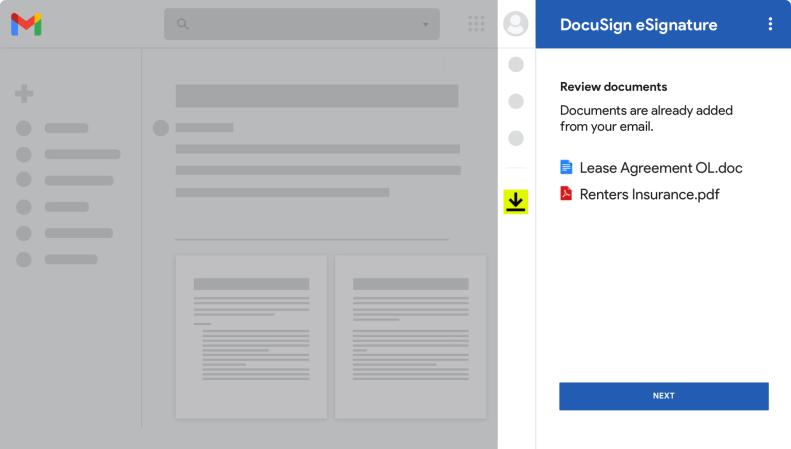
You might already rely on DocuSign for your electronic signatures and agreements, but did you know this service has a Gmail integration? That’s right!
DocuSign syncs with your Google Workspace with eSignature services under the Unified app. The integrations are available for Docs, Drive, and Gmail. You won’t have to save, print, and manually sign your documents, then scan them and email them back anymore.
Instead, using DocuSign, you can get documents electronically signed in a jiffy and sent to the recipient. You can also send signature requests.
The DocuSign Google add-on is free.
Read also: 10 Best Mac Email Clients in 2024 for a Cleaner Inbox [+Pricing]
Easier appointment booking with Boomerang

A jam-packed calendar is enough to stress anyone out. Boomerang for Gmail is designed to make your life easier. Available for Google Workspace email and Gmail on Edge 39+, Opera 15+, Safari 5.1+, Chrome 5.0+, and Firefox 38+, you can use Boomerang individually or as part of a team.
Schedule your calendar tasks within Gmail with a single click, preventing the need to go back and forth over email to nail down dates. Boomerang’s Magic Live Calendar updates in real time and lets you set up events from your emails.
Integrate your Google Meet and Zoom calendar into Boomerang, then customize your availability so you don’t end up double-booked. If you’re meeting with someone for the first time, use the Suggest Times feature.
Boomerang also has scheduled emails, follow-up reminders, email pausing, and Respondable. This AI assistant will help you write emails, nailing the right tone. Respondable learns how you write and makes suggestions as it reads more of your emails.
Boomerang for Gmail is free to download for Android and iOS.
Nail your messaging tone with Grammarly
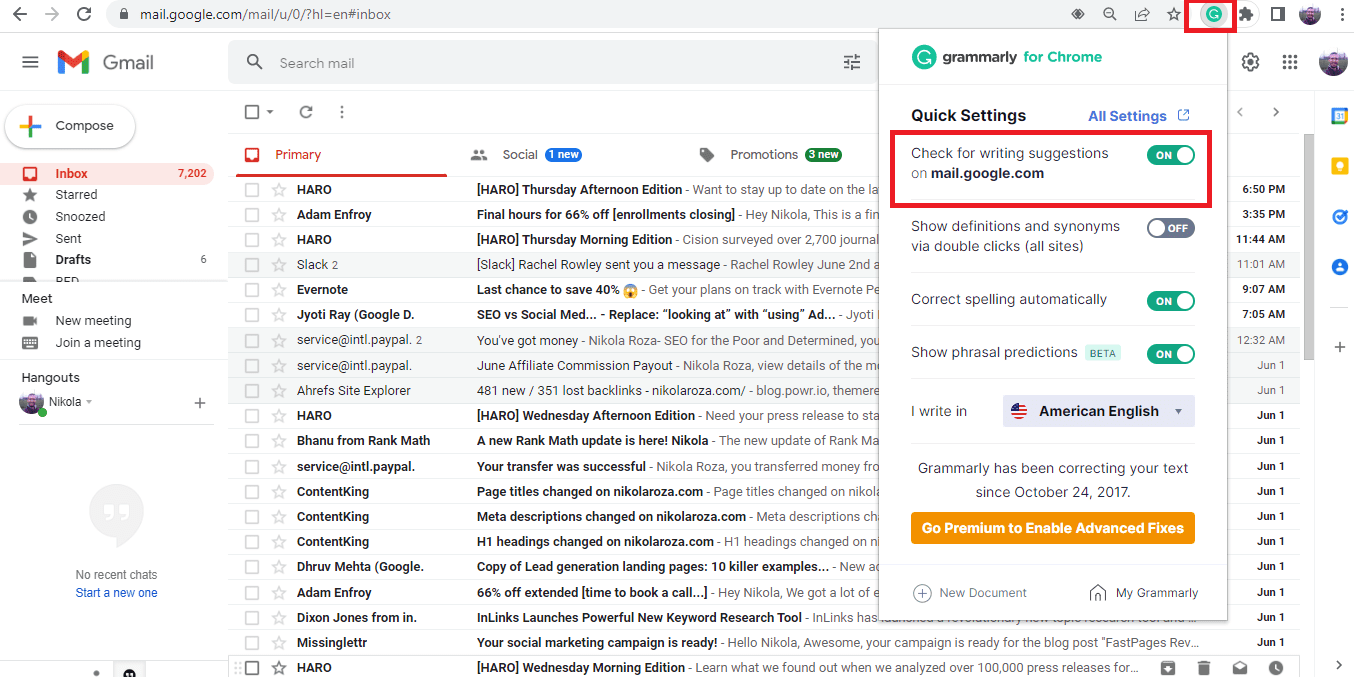
Perfect grammar within reach. Try Grammarly’s Chrome extension. Sure, it’s not as mobile-friendly, but this Gmail integration is worth having. It’s also free!
Open Gmail as you always do and begin writing. Grammarly will recommend changes you can make to your writing, such as improving spelling, punctuation, and grammar. You can choose to accept Grammarly’s suggestions, which will update automatically for you, or ignore them.
Grammarly will indicate the tone of your message, whether it is confident, serious, joyful, sad, or anything in between. If you’re trying to nail a serious tone with a customer or write a more lighthearted email, you can ensure your wording gets the message across.
Have you ever thought of a word, and it was right there in the front of your mind, but you just couldn’t think of it, no matter how hard you tried?
That’s what Grammarly is for. It can recommend words so you can broaden your vocabulary and write more concisely.
Grammarly even has AI components, including generative text to produce email copy for you. You can finetune the copy until it reads like you.
Create action items with Trello
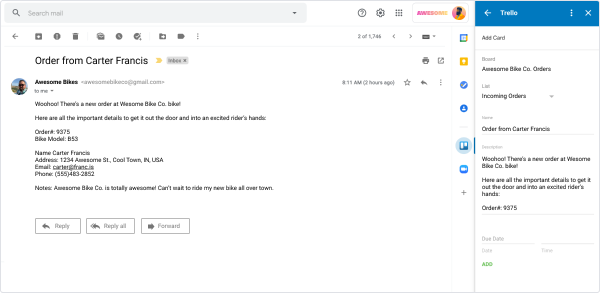
Many users prefer Trello over Slack for their project management. Well, if you’re interested in trying it, Trello also has a free Gmail integration too.
This Gmail add-on links your inbox to your Trello boards like they were always meant to be interconnected. Once you open your inbox in Gmail and click Trello’s icon, you can get to work.
Create action items from emails, whether that’s reminding yourself to empty your inbox, responding to an inquiry promptly, or forwarding information on a customer to a teammate.
You can even convert entire emails into Trello, with the card title being the email subject line and the email body the card description. This all happens automatically, so you don’t have to lift a finger.
Track email productivity with Mailtrack
Mailtrack is an email tracking tool available for Outlook and Gmail. You’ll be on top of your inbox like no other using this free tool, which has many great features. Let’s take a look.
- Individually tracking group emails: Once you divide your group emails like this, you can learn more about how your recipients each respond. These valuable insights will help you personalize future correspondence to improve conversions and customer satisfaction.
- CRM: Integrate your CRM with Mailtrack and Gmail for an even closer look into how your customers behave.
- Custom signatures: Boost your brand with custom signatures your entire team can send across emails.
- Tracking clicks on links: Mailtrack’s tracking features work for emails and links. You’ll know which of your messages and links performed popularly to drive higher open and click-through rates.
- Follow-ups: Never skip a beat with reminders and notifications about when to follow up.
- Email productivity metrics: Mailtrack will tell you if you’re not as productive about how you handle your inbox as you could be. The metrics are useful for monitoring how your productivity increases and setting goals.
- Document sharing and analytics: Securely send proprietary information and business documentation across email with Mailtrack. You can even set permissions for who can see and access what. Document analytics paint a picture of how helpful your docs are.
- Signature requests: Ask a recipient to sign a document through Gmail, then receive updates when the recipient gets the request and when they sign the document.
- Email campaigns: Use Mailtrack to send more messages through Gmail, up to 10,000 at once. You can track emails and schedule when they go out.
Mailtrack has three plans to select from: the Free plan for $0 per month, the Pro plan for $4.99 per user per month, and the Advanced plan for $9.99 per user per month.
Collision-free teamwork with Gmelius

The robotic process automation or RPA software Gmelius invites more email collaboration, automation, and productivity. Here are the features you can choose from.
- Email templates: Build emails within Gmelius using Gmail-friendly templates with personalization. When you’re pleased with your template, share it with your team.
- Recent Conversations widget: Delve deep into customer or client insights using Recent Conversations. The widget provides a conversational context for improving professional relationships.
- Collision alerts: Prevent two of the same employees from working on the same email task using Gmelius’s Collision Alerts.
- Email mentions: Use the @mentions feature to make notes on emails or assign email tasks without having to leave Gmail. You can even access shared email drafts and shared Gmail labors within Gmelius.
- Email automation: Launch drip campaigns or email sequences automatically using Gmelius. The software also offers a meeting scheduler component that works with your Gmail meetings, Google Calendar, and Google Meet.
The award-winning Gmelius has three pricing plans: Flex for $15 per month for a team, Growth for $24 per user per month, or Pro for $36 per user per month.
Quick notes with Evernote
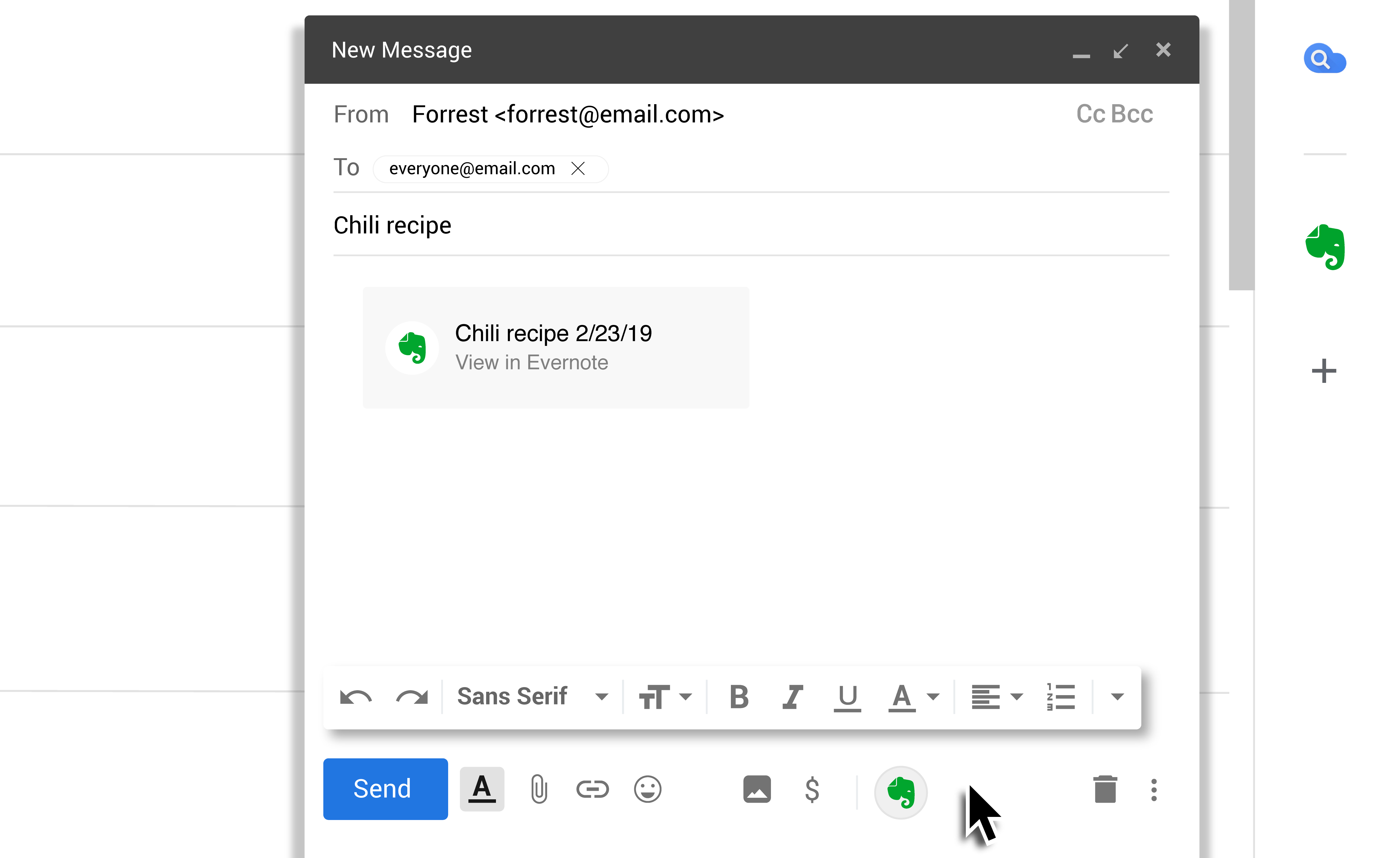
One of the longest-running and best-known note-taking apps is now available for Gmail. The Evernote add-on promises to reduce inbox-related distractions, helping you build action plans through its notes.
You can share notes as you create them, setting up permissions for the recipient so your personal or private notes don’t end up mixed up.
Evernote for Gmail is available for free.
Pipeline automation with Streak CRM
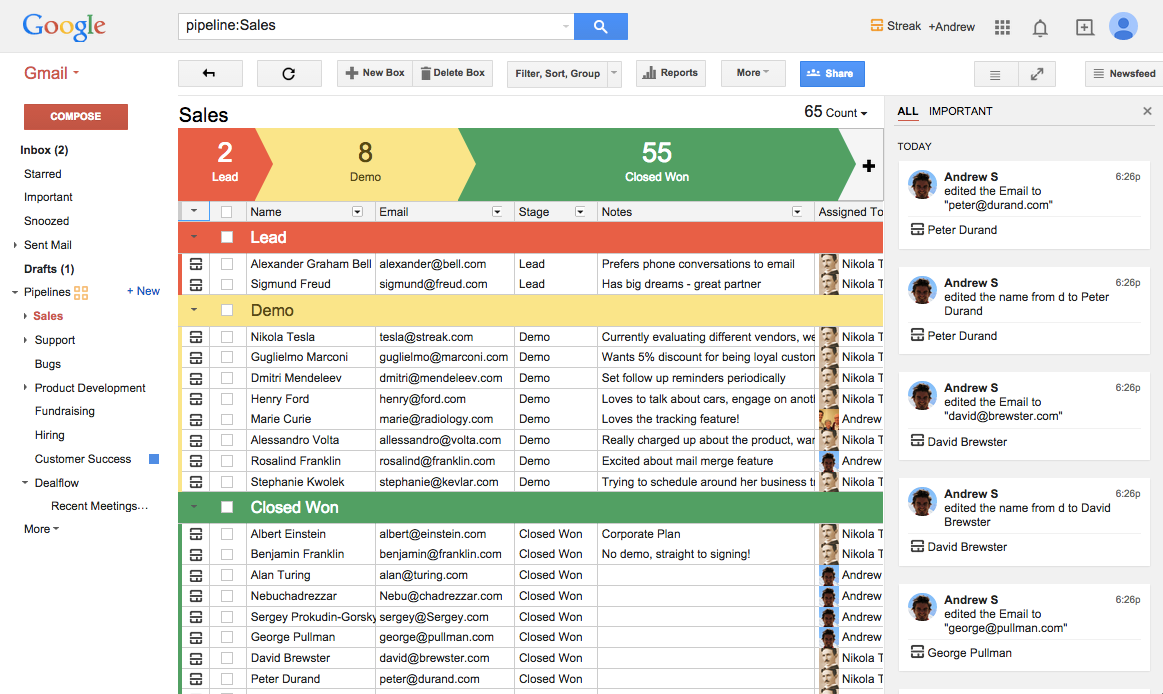
The noteworthy CRM software Streak is available as a Gmail integration. It’s free to try, with mobile and web support, G Suite integration, and GDPR compliance.
That’s why Google announced Streak as the Google Technology Partner of the Year in 2018.
Try the following features for a neater inbox.
- Thread splitting: No more email threads with 100+ responses! Streak allows you to split email threads, branching off messages into related topics.
- Email scheduling: Ensure your messages reach the recipient at the right moment, regardless of holidays, weekends, or time zones, using Streak’s email scheduling.
- View tracking: You’ll know the moment your email arrives and is opened so you can decide what to do next.
- Pipeline automation: Streak will automate data collection from emails and contacts, building a robust contact list and helping you decide where leads fit in the sales pipeline.
- Collaboration: Set permissions within Streak to keep everyone abreast of the latest tasks. You can even request reminders.
Read also: 11 Best Windows Email Clients to Declutter Your Inbox
Smart task management with Smartsheet
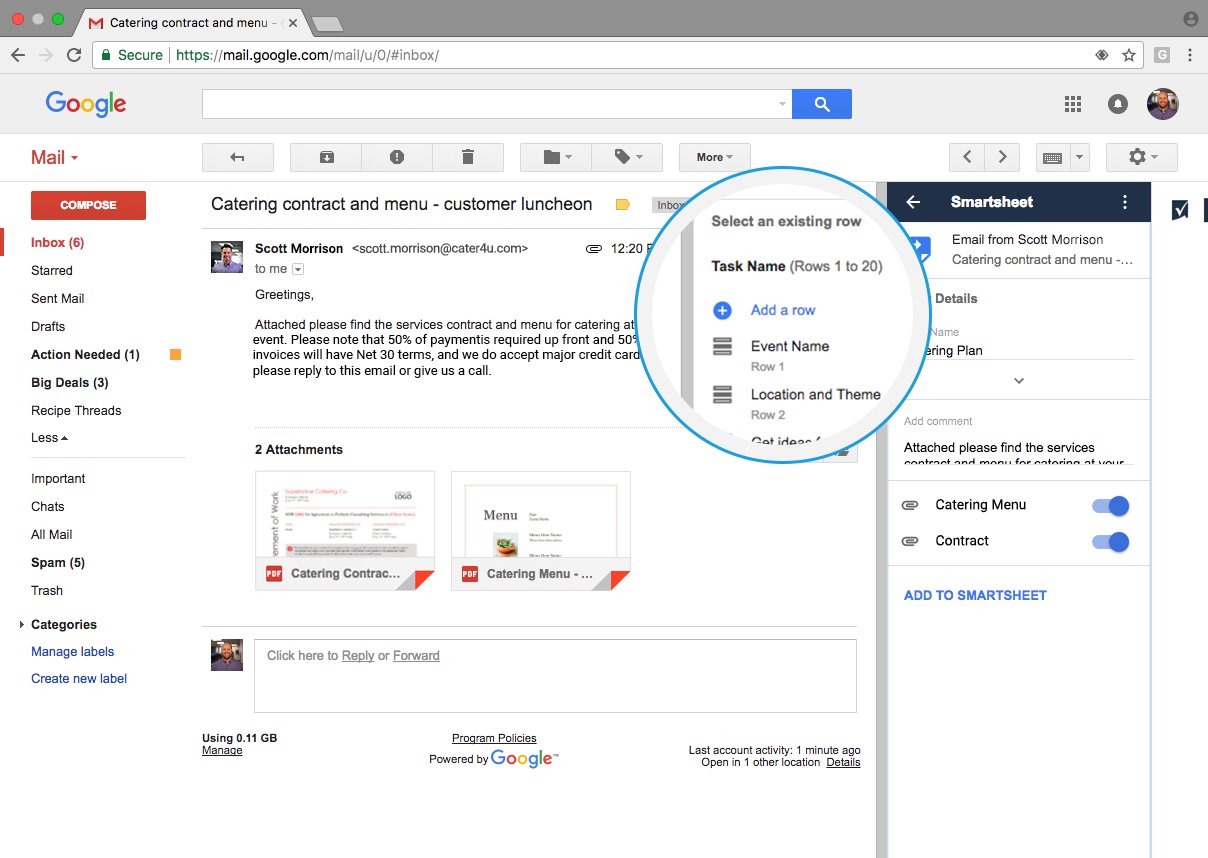
The work management tool Smartsheet is a natural partner for Gmail integration. Once you turn on this add-on, you can make new rows for your attachments and emails, helping you better organize your Gmail.
Send your contacts from anywhere to Smartsheet, importing from Gmail or Google Contacts.
Smartsheet for Gmail is free to use.
Read also: 7 Gmail Rules To Slash Your Email Handling Time
Conclusion
Gmail integrations enhance Gmail functionalities. The right ones can let you use your Gmail account to do more than send emails. Our list of top 21 Gmail integrations will benefit those whose primary communication channel is Gmail in three ways:
- Collaborate better
- Be more productive
- Add new functionalities
Manage your business sales and marketing efforts with EngageBay’s comprehensive CRM suite. Integrate your Gmail account with the platform to easily capture leads, automate email campaigns, track performance, and get more sales.
Sign up with EngageBay and sync your contacts today to bring Gmail under a unified sales and marketing platform.
FAQs
What are Gmail integrations?
Gmail integrations are software solutions that connect with Gmail to extend or add to its capabilities.
How can Gmail integrations benefit businesses?
Businesses can use Gmail integrations to amplify their Gmail app’s capability or add new features. These integrations can make using Google’s email services easier for better productivity.
Why should you integrate EngageBay’s CRM with Gmail?
With EngageBay and Gmail integration, you allow data exchange between Gmail and your CRM. It automates contact sharing, sending and receiving emails, and tracking performance. These functionalities can support your email marketing efforts.
Additional content by Nicole Malczan